Target plan 
English version of this content is provided by automatic translation without the assistance of a human translator. See the Japanese version of this content for accurate and up-to-date information.
Please check the available functions from the function list by contract plan.
Points can be set for each question and answer options on the original template.
Quantitative evaluation based on scores by weighting each question in company-specific evaluation criteria and checklists.
Tips
Only questions that meet the following conditions can be scored.
- Template questions with scoring function enabled
- Questions set as answer required
- Questions whose answer type is single answer or multiple answers
In this article, we will introduce how to enable the scoring function in the original template and set the weights for the questions.
Setting the scoring function on Secure SketCH|Import the file and set
Setting the scoring function on Secure SketCH
1. Enable the original template scoring function
1-1. Click on template evaluation
Click [Template Evaluation] on the left side of the screen, and click [Templates].
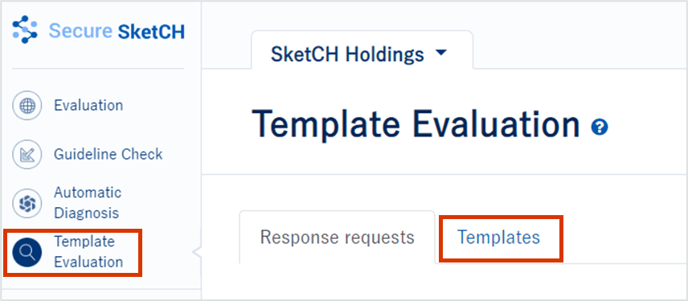
1-2. Create new template
Click the blue button [Create new template], then click [Create a new template]
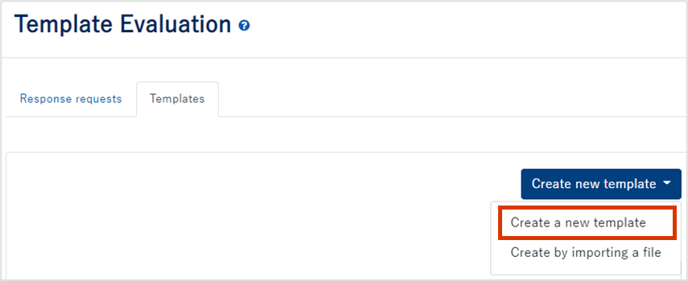
1-3. Set the scoring function from settings
Click the Configuration tab, check [Enable the scoring function], and save.
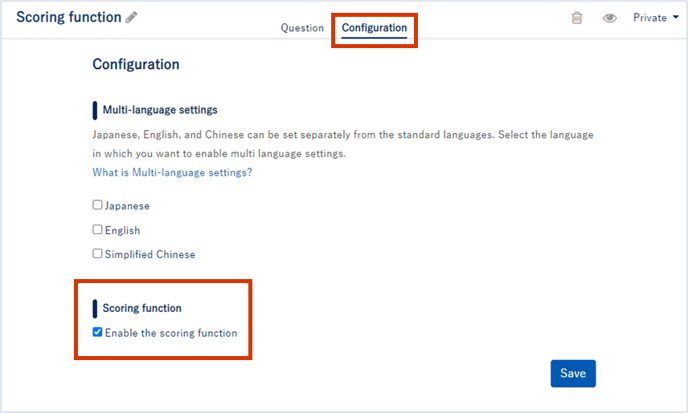
Attention
If you do not check [Enable the scoring function] , you cannot set weights for questions.
2. Set a weight for each question
2-1. Create a question
Enter the question's [Question ID], [Answer Type], [Question], [Options], etc., check [Required Answer], and save.
Learn more about how to create your own template here.
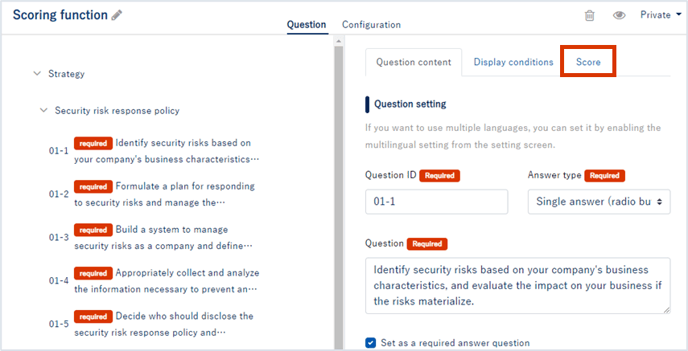
Attention
Weights cannot be set for questions that are not set for required questions.
Weights cannot be set for questions with an answer type other than Single Answer or Multiple Answers.
2-2. Setting question and choice weights
Click the [Score] tab to set weights for questions and options.
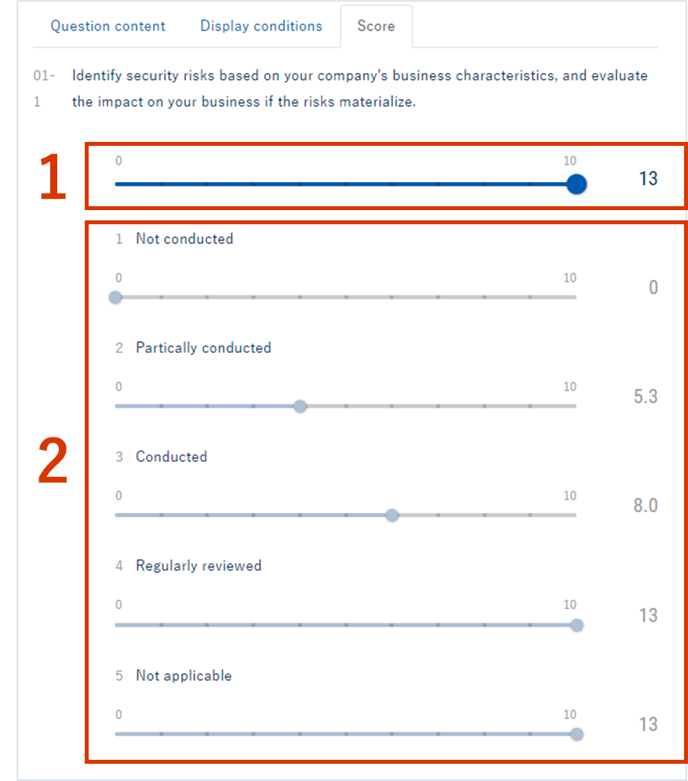
1. You can set the weight of the question from 0 to 10.
Tips
In the above example, weights are set for each of the 75 questions.
Since the total number of points for the questions is automatically set to a maximum of 1000 points,
When all 75 questions are weighted equally (in the above case, all set to 10)
1000 points ÷ 75 questions = 13.3 points (13 points on display).
*If you change the weight of each question, the score of other questions will be automatically adjusted.
2. You can set the weight of options from 0 to 10.
Tips
In the example above,
0 points if the answer is [not implemented]
5.3 points if the answer is [partially implemented]
8.0 points if the answer is [implemented]
, and finally the scores of all questions are added (out of 1000 points)
Attention
- For single answer, it is necessary to set at least one option with a weight of 10.
- For questions with multiple answers, the total weight of the choices must be set to 10 or more.
3. Ask the group/contractor company to respond to the created template
Let's ask each diagnosis destination to answer the template that weighted the questions.
Please see here for how to request each diagnosis.
Attention
Once you have asked the diagnosis destination to answer, the weight of the score of the question cannot be changed.
* You can change the wording of the questions and remarks in the template even after you have requested an answer.
