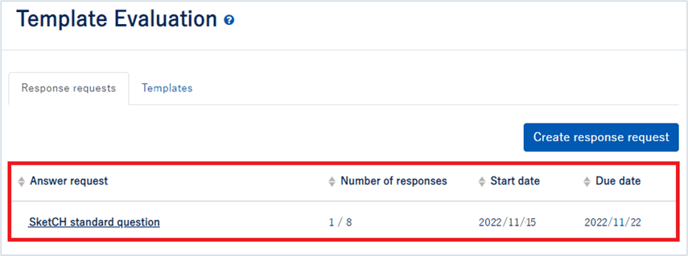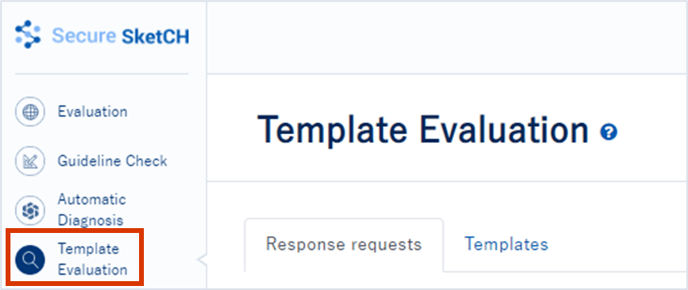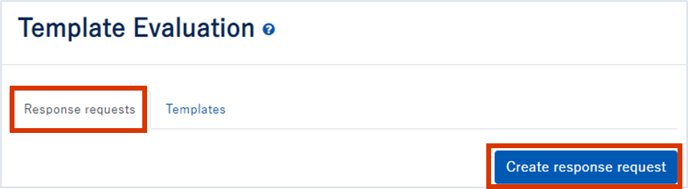Target plan 
English version of this content is provided by automatic translation without the assistance of a human translator. See the Japanese version of this content for accurate and up-to-date information.
Template evaluation is a request to answer each diagnosis in the group using not only the [standard template] including the SketCH standard questions, but also the [original template] with questions created by yourself, and the progress of the answer and the answer. This is an evaluation function that can centrally manage the content.
We will explain how to request a response to each diagnosis using the [standard template] and [original template].
1. Click [Template evaluation] on the left side of the screen.
2. Click the [Create response request] button on the [Response request] screen.
3. About the response request creation screen
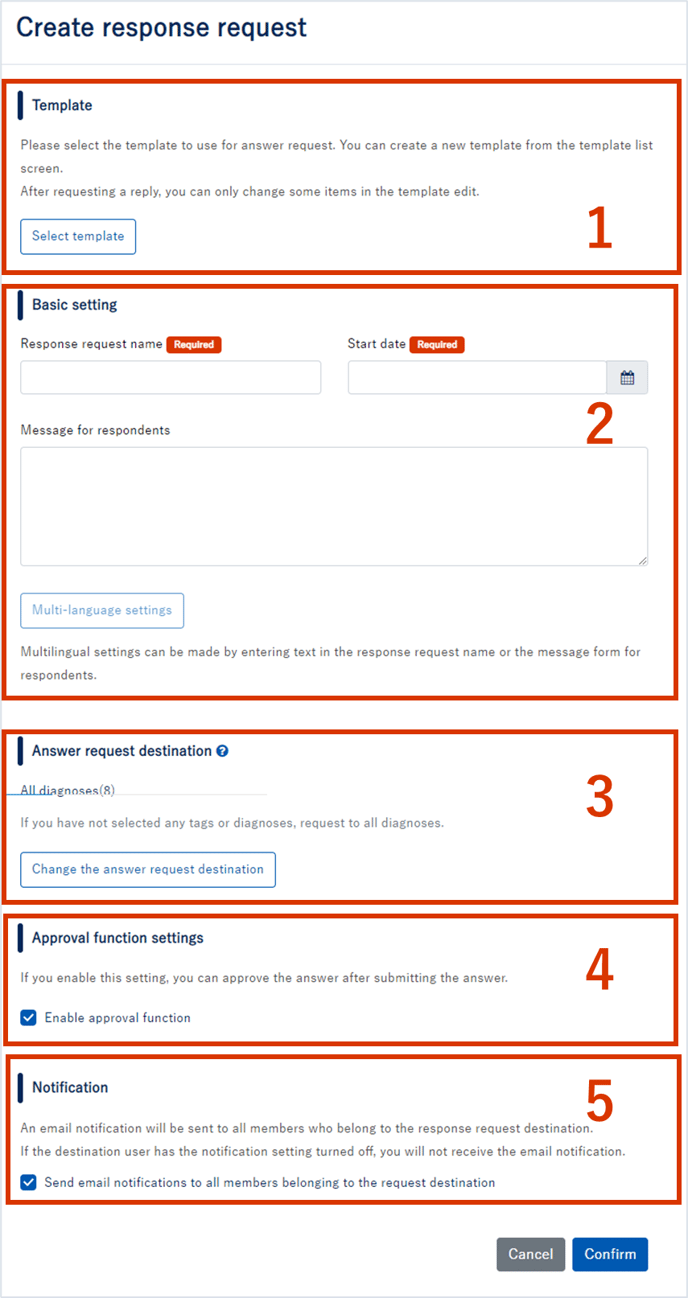
1.[Template]: You can select a [Standard Template] or a created [Original Template].
2.[Basic settings]: You can set and enter the response request name, start date (date), and message to the respondent. It also supports multilingual settings.
3.[Reply to]: You can select the person to whom the reply is requested. The default is for all diagnostics (company). If you want to change the request destination, you can click the [Change response request destination] button and specify the created tag unit or diagnosis unit.
4.[Approval function settings]: The approval function is a function that allows you to confirm the response when the requester submits the response, and to approve or reject the response.
5.[Notification]: A function to notify all members belonging to the request destination by email.
4. Choose a template
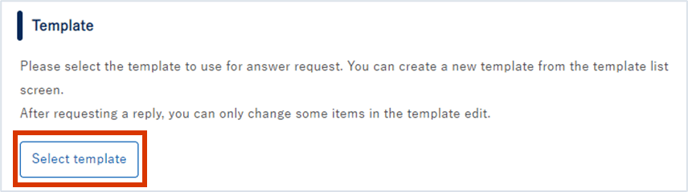
The templates that can be selected are displayed, so select the template name you want to evaluate.
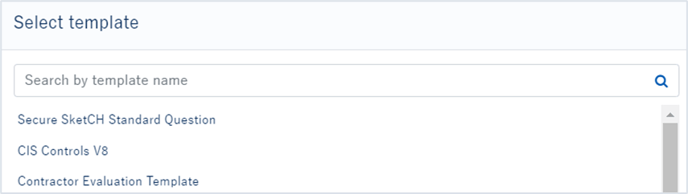
TIPS
You can select templates with a status of Publish.
5. Configure basic settings
Enter and set the response request name, start date (date), and message to the respondent.
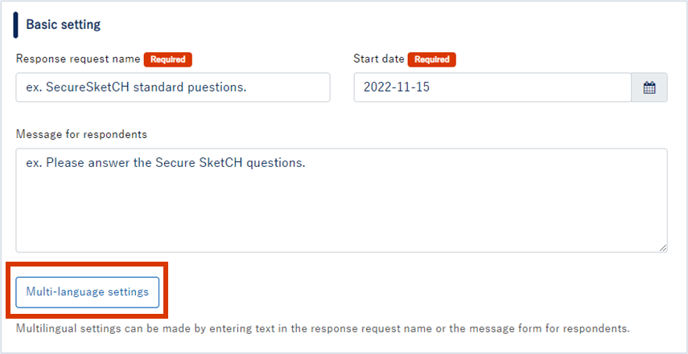
Also, by clicking the [Multi-language settings] button, you can set the name of the response request and the message to the respondent in Japanese, English, and Chinese (simplified).
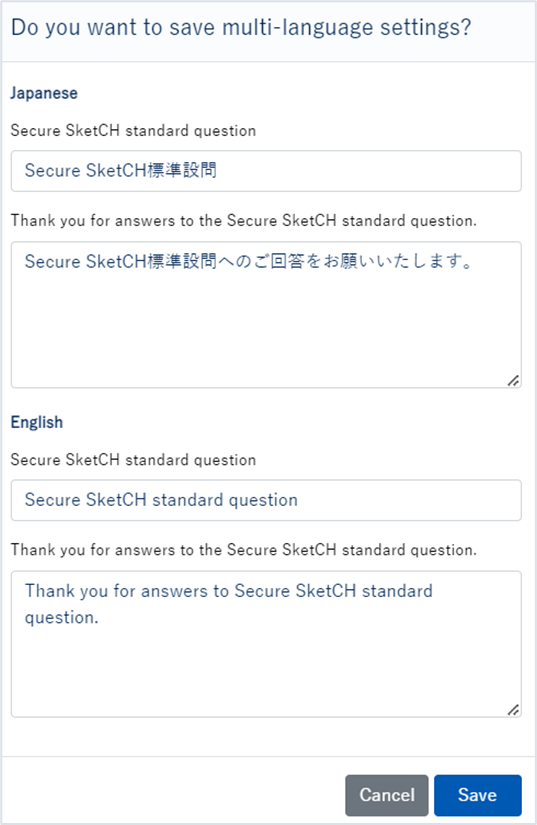
6. Select a response request destination
You can set the diagnosis target to which the reply is requested. The default is for all diagnostics (company).
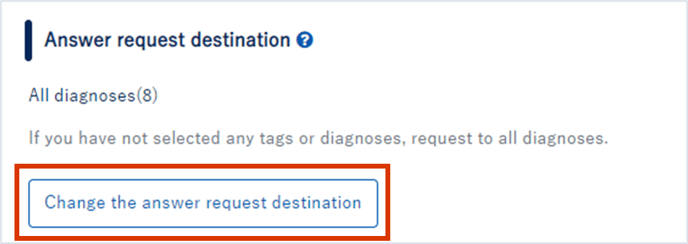
If you want to change the response request destination, click the "Change response request destination" button, and you can specify by tag unit (Please refer to tag management here) and by diagnosis unit.
Click the check box for each, and then click the [Confirm] button in the lower right.
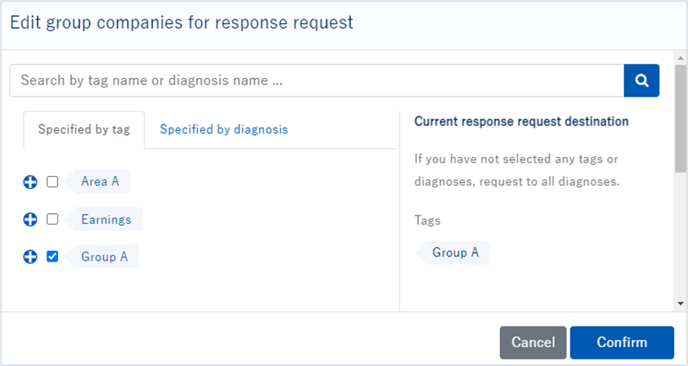
7. Set the approval function/notification function.
Approval function: A function that allows you to check the response when the requester submits the response, and approve or reject the response.
Notification function: A function that notifies all members belonging to the request destination by e-mail.
Click the check box as required.
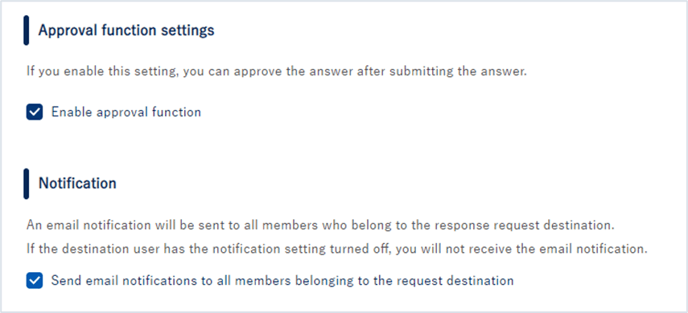
8. Confirm the input contents and request an answer
After setting 4 to 7, click the [Confirm input contents] button.
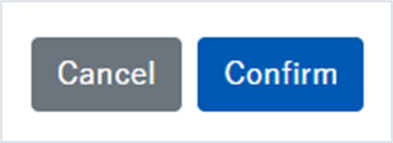
If you are satisfied with the settings, click the [Submit] button in the lower right corner of the screen.
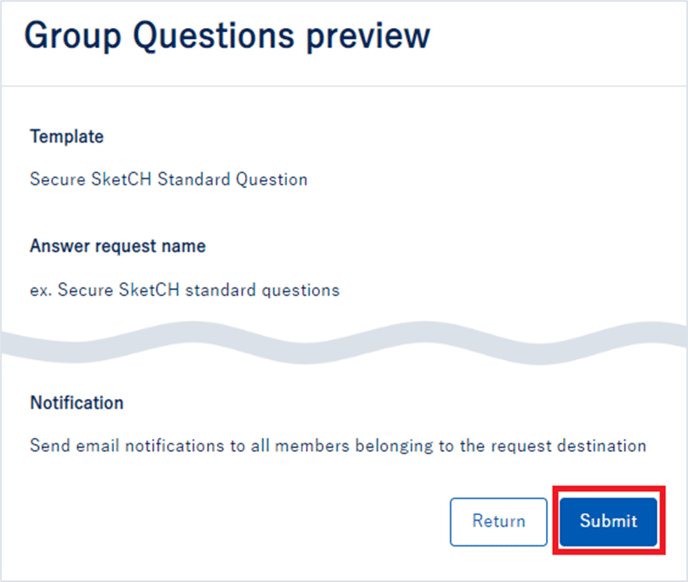
When the response request starts, it will be displayed in the template evaluation response request screen list.