English version of this content is provided by automatic translation without the assistance of a human translator. See the Japanese version of this content for accurate and up-to-date information.
With multilingual settings, you can set the notation such as [Large category], [Medium category], and [Question content] of the template to be created in Japanese, English, and Chinese (simplified). The response screen of each diagnostic, to which responses are requested, will be displayed in the pre-defined standard language.
When requesting responses from overseas offices and subsidiaries, the use of multilingual settings reduces the burden of communication between the supervising company and each diagnosis in different languages.
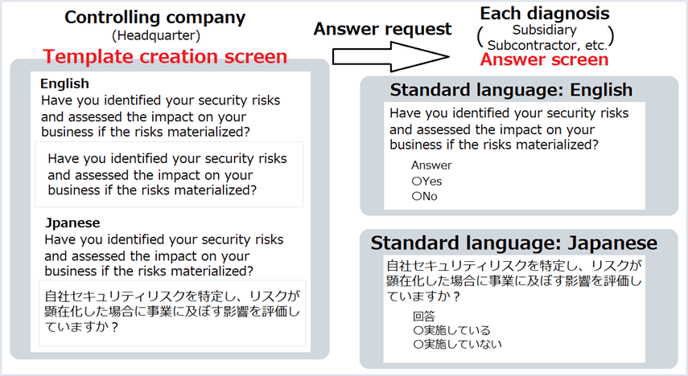
TIPS
If no multilingual settings have been made, the default language set by the parent company will be displayed for each diagnosis.
ex)
Multilingual setting completed: Japanese/English →
Standard language (Jp): Displayed language: Japanese Standard language (En):Displayed language: English
Multi-language not set: Japanese →
Standard language (Jp/En): Displayed language:Japanese
In this article, we will introduce how to set multiple languages when creating an original template.
1. Enable multilingual settings for templates
1-1. Click on template evaluation
Click [Template Evaluation] on the left side of the screen, and click [Templates].
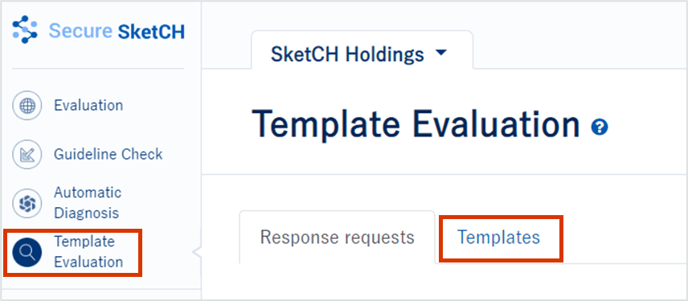
1-2. Create new template
Click the blue button [Create new template], then click [Create a new template]
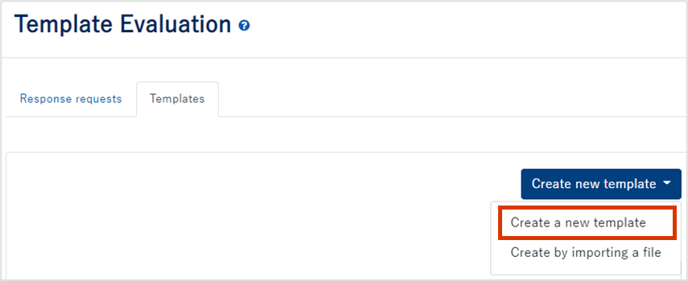
1-3. Choose the multi-language settings from Configuration
Click the Configuration tab, click the language you want to set, and press Save.
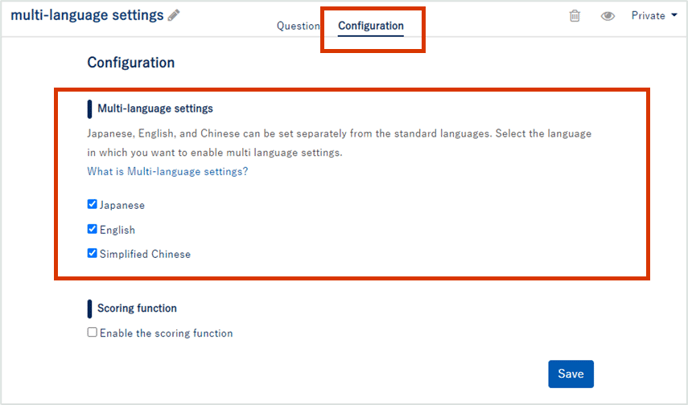
Attention
If you do not check the applicable language in [Multilingual Settings], you cannot set the applicable language.
2. Set multiple languages for each question
2-1. create a question
Enter the [Question ID], [Answer Type], [Question], [Choices], etc. of the question to create the question.
Learn more about how to create your own template here.
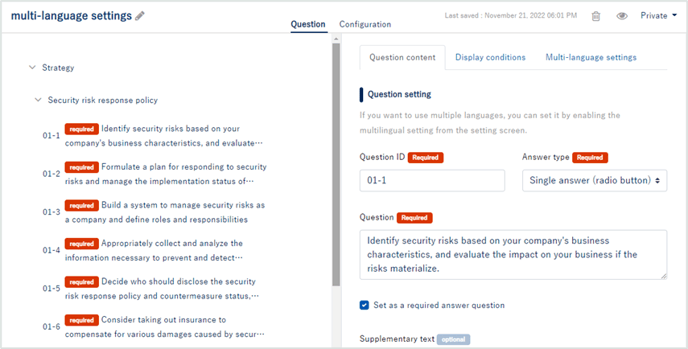
2-2. Set multiple languages for questions
Click the [Multi-language Settings] tab, enter the question and choice text, and click Save.
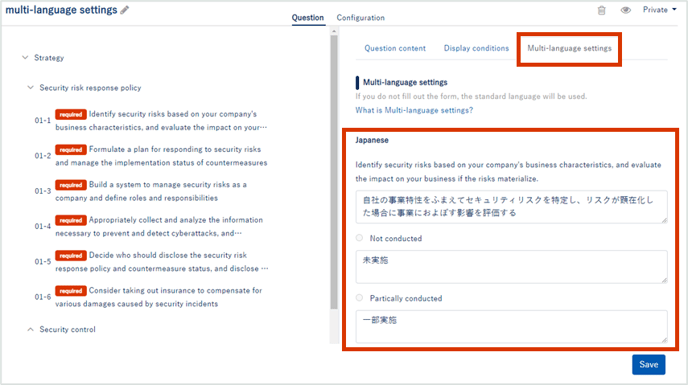
Tips
In addition to the question text shown in the example above, multilingual settings are also possible for answer options, supplementary explanations, template titles, messages when creating response requests, etc.
