Create a template by importing files
Target plan 
English version of this content is provided by automatic translation without the assistance of a human translator. See the Japanese version of this content for accurate and up-to-date information.
Template evaluation is a request to answer each diagnosis in the group using not only the "standard template" including the SketCH standard questions, but also the [original template] with questions created by yourself, and the progress of the answer and the answer This is an evaluation function that can centrally manage the content.
We will explain the Excel file for creating the original template.
Attention
The following edits in the file will prevent the file from being read correctly.
・Change sheet name
・Remove the header row/content with a yellow background color
Attention
Only group members with an administrator or editor privilege can import the created original template.
Download the template of the Excel file|About each sheet of the Excel file
Download the Excel file template
1. Click [Template Evaluation] on the left side of the screen, and click [Templates].
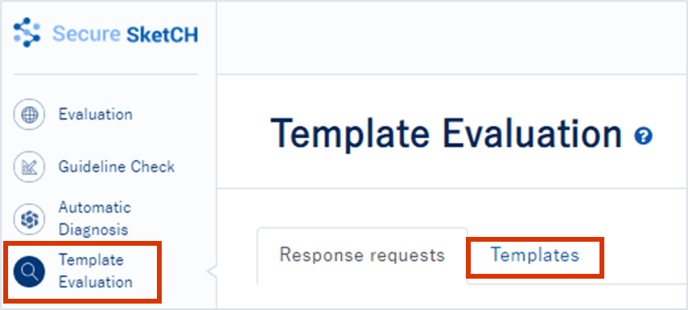
2. Click the blue button [Create new template], and click [Create by importing a file]
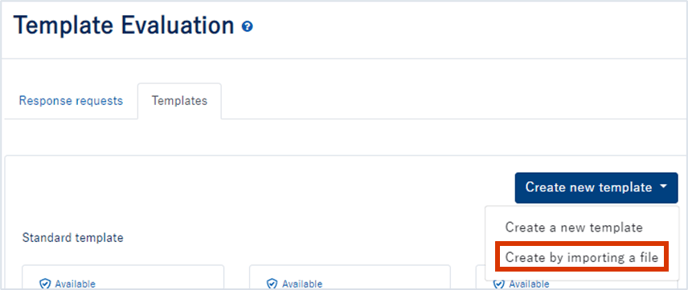
3. Click [here] to download the file
A pop-up will appear. Click [here] to download the Excel file template.
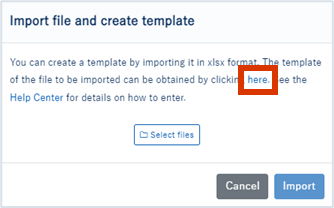
About each sheet in the Excel file
- [Instructions]: Describes the sheets required to create a template
- [Templete_name]: This sheet allows you to set the name of the template.
- [Questionnaire]: This is the sheet for designing the question structure and setting the content of the question.
- [Conditional_question]: A sheet where you can set the display conditions for the question.
- [Multilanguage_template_name]: This sheet allows you to set the multilingual display of the template name.
- [Multilanguage_questionnaire]: A sheet where you can set the multilingual display of questions
[Instructions]sheet
Describes the necessary sheet explanations and procedures for creating a template.
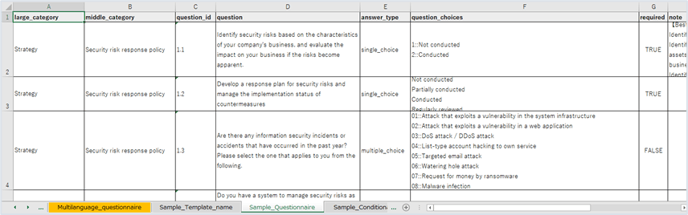
[Templete_name]sheet
This sheet allows you to set the name of the template.
Enter the name you want to specify as the template name by referring to the [Instruction] sheet and [Sample_Templete_name] sheet.
*Example title below:Group company evaluation template
(画像を修正しております)
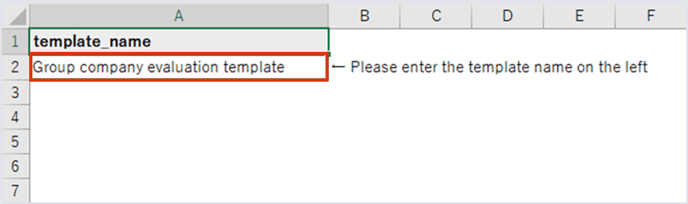
[Quastionnaire]sheet
You can set large category, medium category, question structure design, question ID/question content/answer type, the weight of questions and options, and remark content.
Create your original questions by referring to the [Instruction] sheet and [Sample_Quastionnare] sheet.
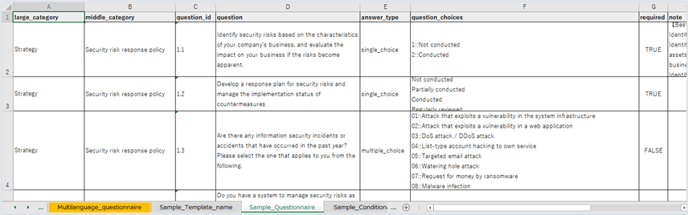
[Conditional_question]sheet
This sheet allows you to set display conditions for questions created on the [Quastionnaire] sheet.
TIPS
In the case of a single-answer/multiple-answer question, the display condition of the current question can be specified based on the contents of the answer.
Example: If the answer to question 1.1.1 is [Conducted], then question 1.1.2 will be displayed.
If the answer to question 1.1.1 is [not implemented], question 1.1.2 will not be displayed.
When setting the display conditions, use the question ID and option ID.
Refer to the [Instruction] sheet and [Sample_Conditional_questions] sheet to set the question to display conditions.
*In the example below, question 1.2 is displayed when the answer to question 1.1 is option 1.
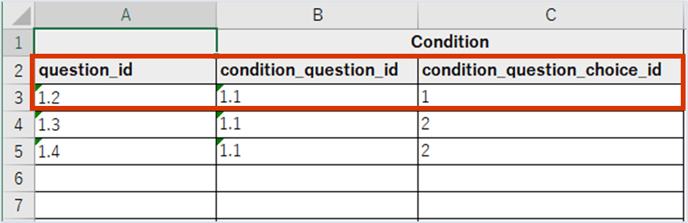
[Multilanguage_template_name]sheet
Multilingual setting of the name of the template is possible.
Set multiple languages by referring to the [Instruction] sheet and [Sample_Multilanguage_template_name] sheet.
(画像が表示されていなかったので改めて挿入しております)

[Multilanguage_questionnaire]sheet
1. Major category, 2. Medium category, 3. Question content, 4. Answer options, 5. Supplementary items can be set in multiple languages.
Set up multiple languages by referring to the [Instruction] sheet and [Sample_Multilanguage_questionnaire] sheet.
Attention
When using multilingual settings for a question, it is necessary to enter the ID of the question to be multilingualism in the [question_id] column.
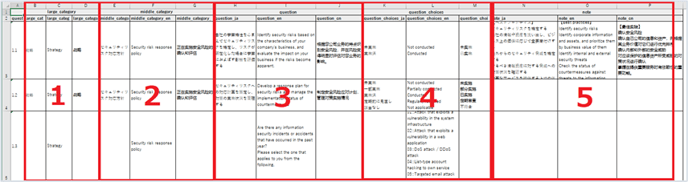
![secure-sketch-logo-white.png]](https://www.secure-sketch.com/hs-fs/hubfs/DEV/knowledge/images/secure-sketch-logo-white.png?height=50&name=secure-sketch-logo-white.png)