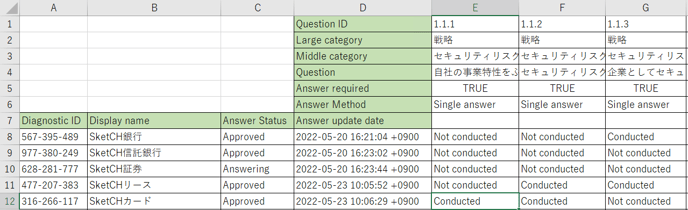Target plan 
English version of this content is provided by automatic translation without the assistance of a human translator. See the Japanese version of this content for accurate and up-to-date information.
Template evaluation is a request to answer each diagnosis in the group using not only the [standard template] including the SketCH standard questions, but also the [original template] with questions created by yourself, and the progress of the answer and the answer. This is an evaluation function that can centrally manage the content.
We will introduce functions for collecting, analyzing, and evaluating the response data submitted by the diagnosis destination.
Evaluate scoring results and perform individual analysis | Analyze and evaluate with CSV files
Evaluate scoring results and perform individual analysis
Tips
You can check the scoring results only if you have enabled the scoring function and asked for answers using a template that has set the weight of the question.
Please see here for how to set the scoring function to the original template.
1. Click [Template Evaluation] on the left side of the screen.
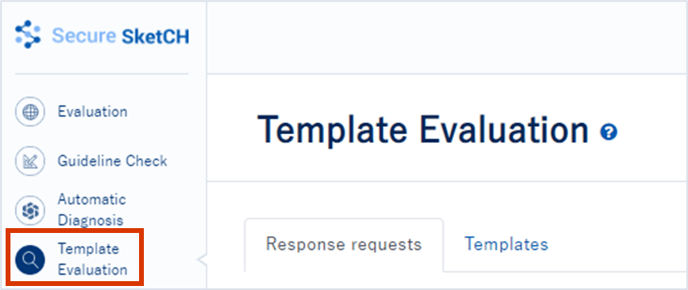
2. Click the name of the response request you want to check from the response requests.
Click the name of the request you want to check/analyze the response results from among the requests you have implemented.
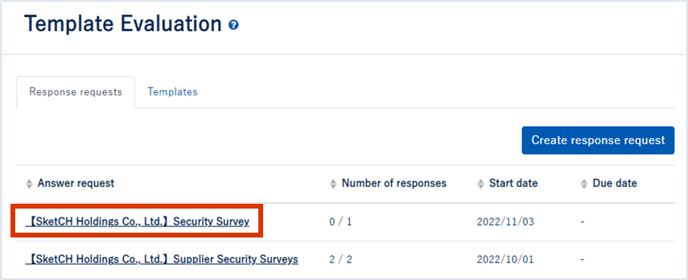
3. Click the [Evaluation] tab
Click the [Evaluation] tab to check the scoring results.
See here for a detailed explanation of the [Progress Management] tab.
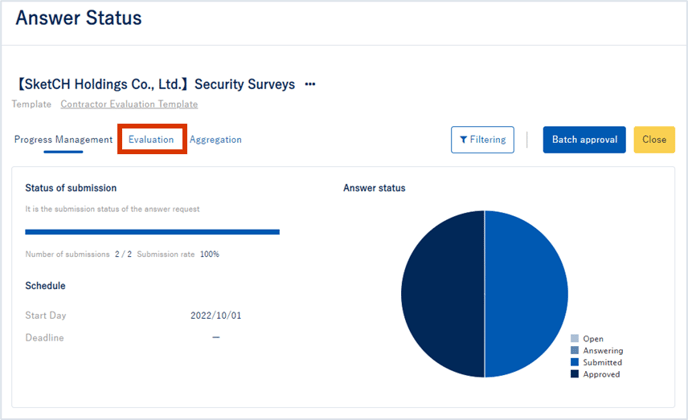
4. About the scoring result screen
Depending on the question weight (score setting) set when creating the template, you can check the quantitative evaluation by score and graph for the answer result. See here for details on how to set it up.
You can see the average score and highest-lowest score of the diagnoses for which you requested responses, as well as the number of diagnoses for each five-point scale of S, A to D.

You can grasp the average score and degree of compliance for each major category of questions you have created.
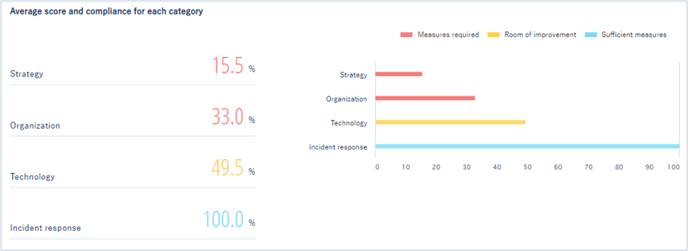
You can grasp the total score of each diagnosis destination and the degree of compliance by major category.
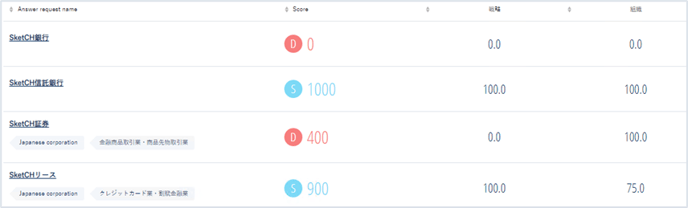
Tips
For each item, you can also sort automatically in ascending or descending numerical order.
For example, conducting detailed interviews, analysis, and requests for countermeasures from those diagnosed with a low overall score will lead to efficient strengthening of the group.
5. About the response total screen
Clicking on the [Aggregation] tab for the responses will display details of the questions and the results of the responses collected.
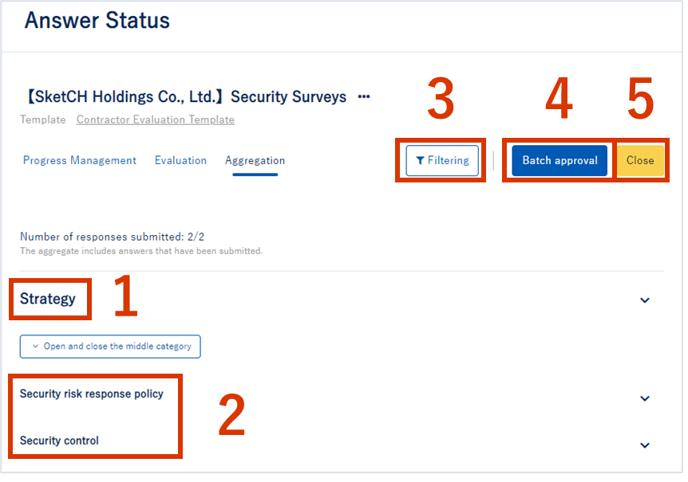
- [Large category]: Displays the large category of the requested question.
- [Medium category]: Displays the medium category linked to the large category.
- [Refine]: You can check the diagnosis response status narrowed down by the name of the person requesting the response, the response status, the input rate (0 to 100), and the tag.
- [Batch Approval]: This function allows batch approval of responses from the requester.
Available only when the approval function is enabled when creating a request for response. - [Deadline]: Answers can be closed. Even after the deadline for responses is closed, it can be opened again.
Clicking [Open and close the middle category] displays the answer status of each question and each choice.
You can check which options have received responses from how many diagnoses.
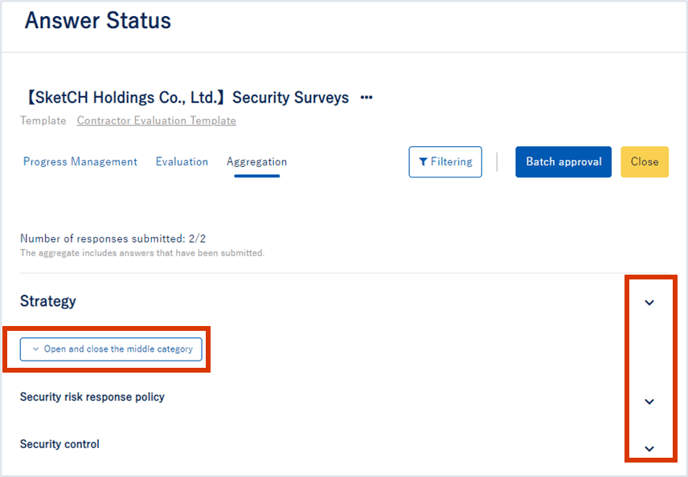
Analyze with CSV file
1. Click [Template evaluation] on the left side of the screen.
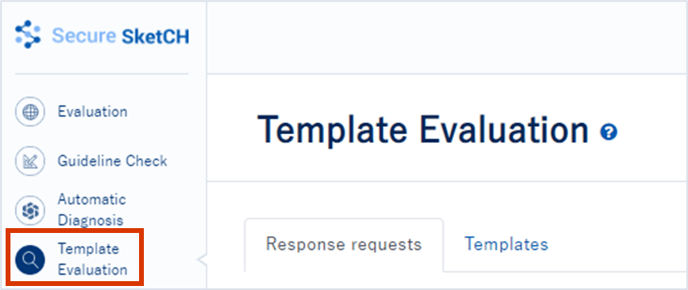
2. Click the name of the response request you want to check from the response requests.
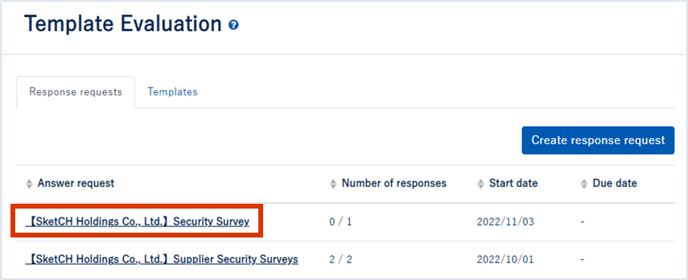
3. On the response status screen, click [CSV output]
Click [CSV output] to download a CSV file with the file name [company name - response request name - date].
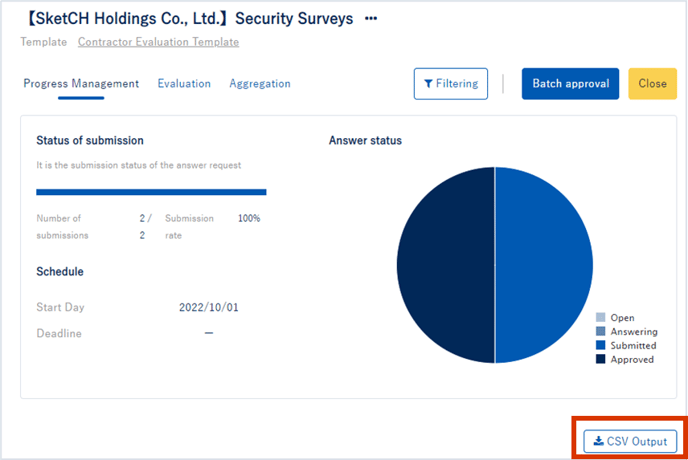
The CSV file contains the answer status from each diagnosis for the question.
You can use it when you analyze at hand.