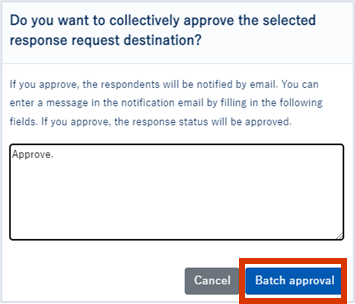Target plan 
English version of this content is provided by automatic translation without the assistance of a human translator. See the Japanese version of this content for accurate and up-to-date information.
Please check the available functions from the function list by contract plan.
Template evaluation is a request to answer each diagnosis in the group using not only the [standard template] including the SketCH standard questions, but also the [original template] with questions created by yourself, and the progress of the answer and the answer. This is an evaluation function that can centrally manage the content.
We will introduce how to check the response status of the requested question.
1. Click [Template Evaluation] on the left side of the screen.
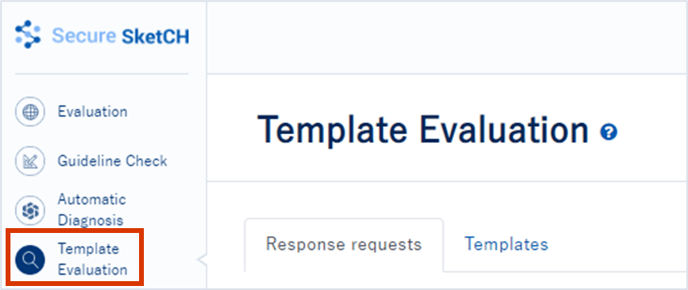
2. Click the name of the response request you want to check from the response request.
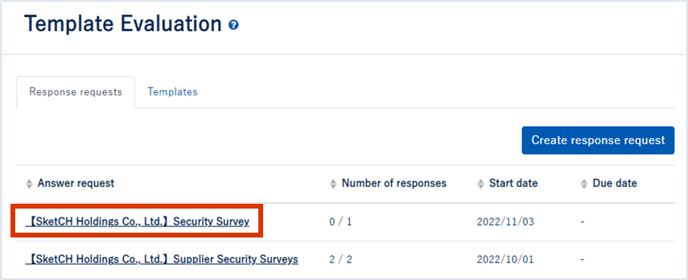
3. About progress management on the answer status screen
We will explain progress management on the answer status screen.
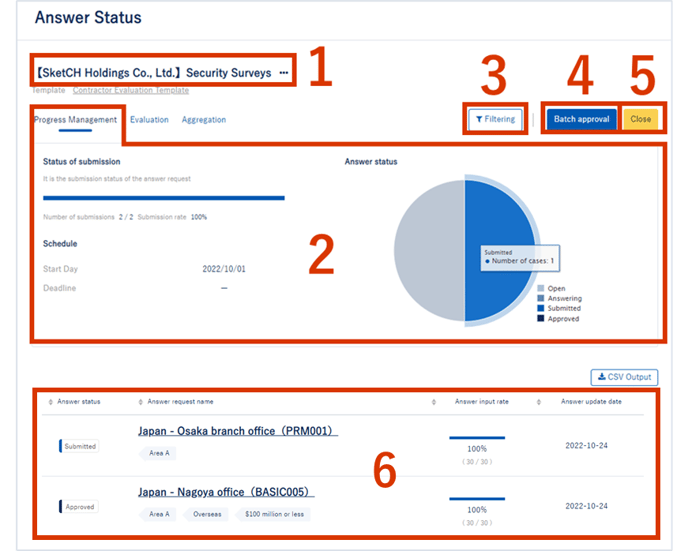
1.[Response request name]: Displays the response request name.
2.[Answer status]: Displays the submission status of the answer. You can check the progress at a glance.
3.[Refine]: You can check the diagnosis response status narrowed down by the name of the person requesting the response, the response status, the input rate (0 to 100), and the tag.
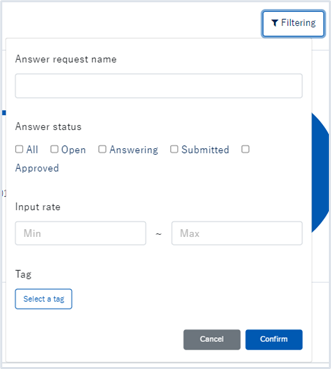
4.[Batch Approval]: This is a function that allows batch approval of the answers obtained from each diagnosis.
It is available only when the approval function is enabled when creating a request for response.
5.[Deadline]: Answers can be closed. Even after the deadline for responses is closed, it can be opened again.
6.[Response status]: Displays the response status of the response request destination (response status, response request destination, response input rate, response update date, and time).
4. Confirm and approve the answer
If you click the diagnosis name whose answer status is "submitted", the answers to the questions submitted by the diagnosis will be displayed in a separate tab.
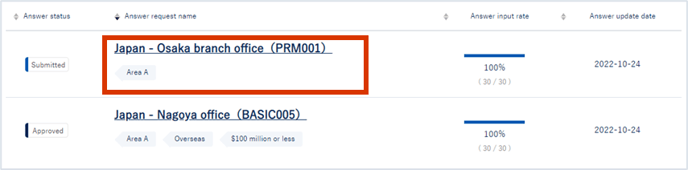
You can confirm the answer to each question and select [Reject] or [Approve].
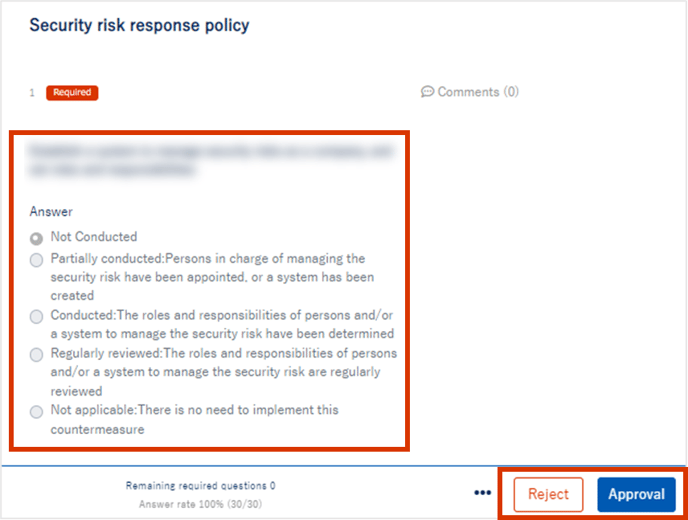
TIPS
If the trail has been uploaded to the question, click ![]() to download the trail.
to download the trail.
You can check the downloaded trail and carefully examine the responses from each company.
Please check this out for details.
*The link destination is a Japanese page.
5. Approve responses in batches
You can approve responses in batches.
5-1. Click the [Batch Approval] button
Click the [Batch Approval] button in the upper right corner of the Response Status screen.
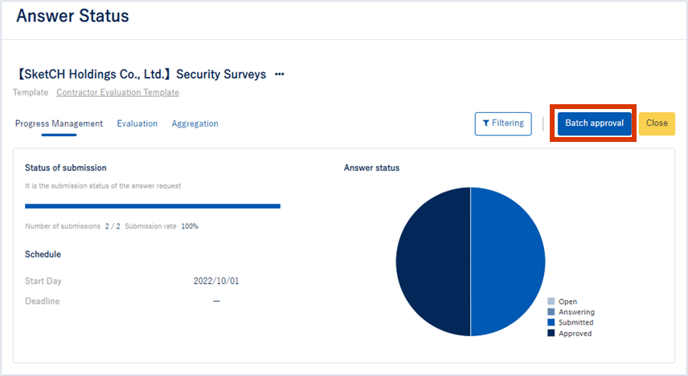
5-2. check the checkbox
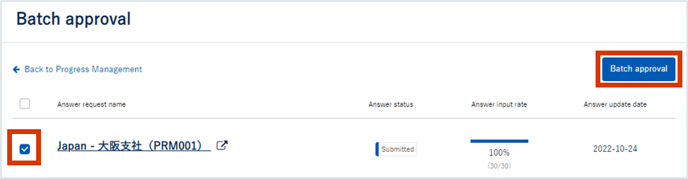
5-3. Email notification to respondents
A pop-up like the one below will be displayed. Check the contents, write the text if necessary, and click the [Batch Approve] button to complete the approval.