English version of this content is provided by automatic translation without the assistance of a human translator. See the Japanese version of this content for accurate and up-to-date information.
Target plan 


In various settings, you can check and set members, IP addresses allowed to connect, and allowed domains.
Note
Only members with administrator privileges can change various settings.
Users with editor/viewer privileges can only view.
Open various settings | Members | IP addresses allowed to connect | Allowed domains | Security log | Access log
Open various settings
1. Click the  icon from the menu on the left side of the screen
icon from the menu on the left side of the screen

2. Click [Settings]
The setting items are displayed. Click [Various settings] to display various setting screens.

Member
You can manage members who can access Secure SketCH.
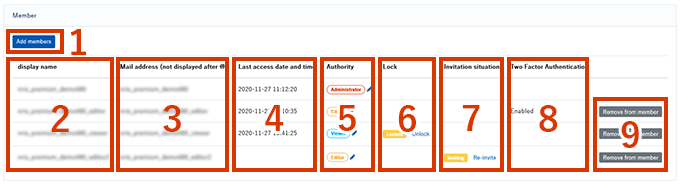
- You can add members from [Add Member]. For detailed steps, see Adding and deleting members.
- The display name is displayed. See Changing your profile for the display name.
- The registered member's e-mail address (not displayed after @) is displayed in a list.
- Displays the last access date and time of each member.
- The privileges of each member are displayed. There are three types of authority: "administrator", "editor", and "viewer". For more information on permissions, see Changing member permissions.
- The account will be locked automatically if the following conditions are met.
- I have not logged in for 360 days
- When logging in, make a mistake in the password six times in a row
If it is locked, the "Locked" icon is displayed.
The lock can be unlocked by a member with administrator authority. For details, see Unlock account. - The approval status of the invited members is displayed. If the registration is not completed, the "Unapproved" icon will be displayed. For more information, see Add/Remove Members.
- The setting status of 2-factor authentication is displayed. If the setting is enabled, "Enabled" is displayed. For more information on two-factor authentication, see Setting up two-factor authentication.
* Only members with administrator privileges can check the setting status. - You can delete members from [Remove Members]. For detailed steps, see Adding and deleting members.
Connectionpermitted IP address
You can restrict the IP addresses that access Secure Sket CH.
Since access can be restricted from sources other than the set IP address, the usable environment is limited and unauthorized access by third parties can be prevented.

- You can add the IP addresses that are allowed to connect from [Add IP Address]. For details on the setting procedure, see Setting a connection-permitted IP address.
- The set IP address is not displayed for security reasons.
Note
The settings will be reflected immediately, and you will not be able to access from other than the set IP address.
Authorized domain
Depending on when your contract started, there may be restrictions on the domains that can be invited (added) to SecureSketCH.
If domains are restricted, a list of email address domains (the characters after the @ in the address) of members that can be added will be displayed. By default, only domains that match the email address of first-time users are set as allowed domains.

You cannot add, change, or delete domains from the screen. Please contact us from [To inquiry].
Security log
Security logs such as addition / deletion of members are displayed.
The displayed contents are addition / deletion of members, change of authority of members, and addition / deletion of connection permitted IP addresses.
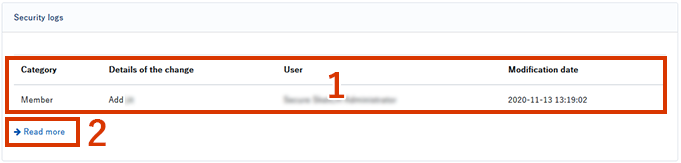
- The latest security log is displayed. See Checking Security Logs for more information.
- Click [Read More] to see a list of security logs.In the list, you can also download the security log as CSV data.
Access log
The history of member logins is displayed.
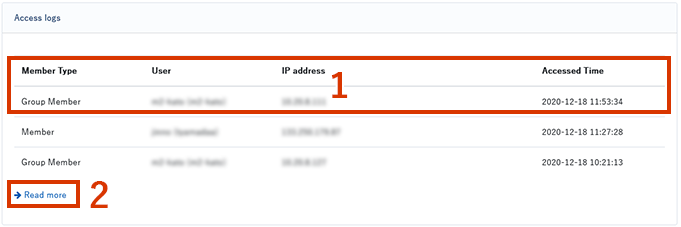
- The latest access log is displayed. See Checking access logs for more information.
- Click Read More to see a list of access logs. In the list, you can also download the access log as CSV data.
