English version of this content is provided by automatic translation without the assistance of a human translator. See the Japanese version of this content for accurate and up-to-date information.
Target plan 


Introducing the procedure for changing the display name displayed in the change history.
1. Click the  icon at the top of the screen
icon at the top of the screen

2. Click [Change Profile]
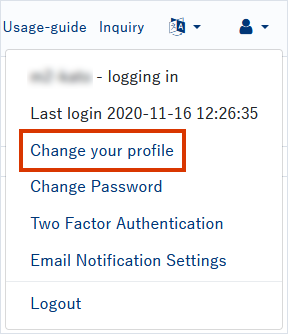
3. Enter a display name> Click Update
The profile change screen is displayed.
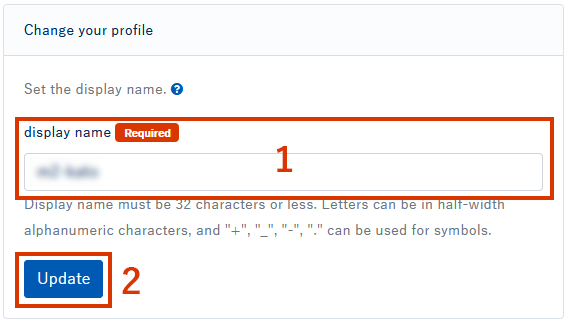
- Enter the display name.
The display name can be up to 32 characters, and half-width alphanumeric characters and "+" "_" "-" "." Can be used. - Click Update and your profile changes are complete.
TIPS
The display name is the user name displayed for each function.
Example: User name displayed in change history, contact name displayed in task management, etc.
