I received an invitation email from Secure SketCH
English version of this content is provided by automatic translation without the assistance of a human translator. See the Japanese version of this content for accurate and up-to-date information.
Target plan 


The access procedure differs depending on whether you have a Secure SketCH account or not. For details, please check the procedure below.
Here are the steps from receiving the invitation email to accessing Secure SketCH.
Those who do not have a Secure SketCH account | Those who already have a Secure SketCH account
Those who do not have a Secure SketCH account
1. Access the URL in the invitation email
Access the invitation URL included in the invitation email.
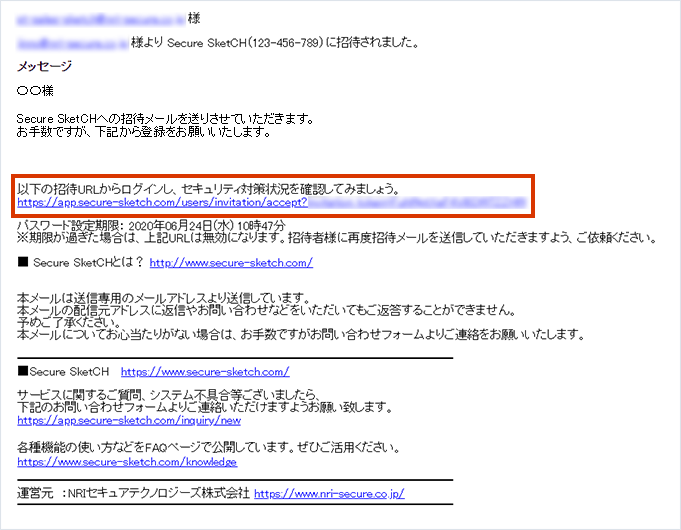
2. Set a password and click [Register]
When you access the URL, the password setting screen is displayed.
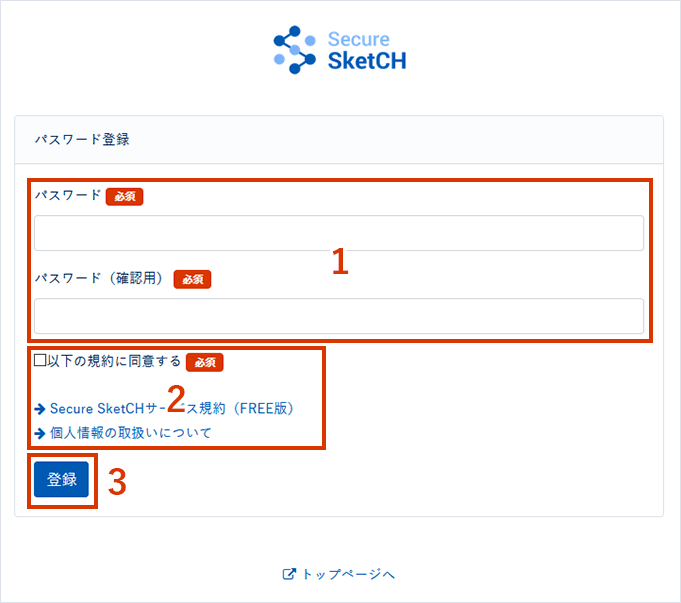
- Set the password used to log in to Secure SketCH.
Enter the same password twice as for confirmation. - Please check "Secure SketCH Terms of Service" and "Handling of Personal Information" and check [I accept the following terms].
- Click [Register].
3. Set user information and click [Confirm input]
After registering the password, the user information setting screen will be displayed.

- Enter your name and frigana. Please be sure to enter your name as it is a required item.
- Enter your place of employment. Affiliation is a required item, so be sure to enter it.
- The phone number is also a required item, so be sure to enter it.
- When you're done, click Confirm.
Note
Please note that you cannot change the registered contents after registration.
If you want to change it, please contact us from the inquiry form.
4. Check the contents and click [Register]
A confirmation screen will be displayed, so check the input details.
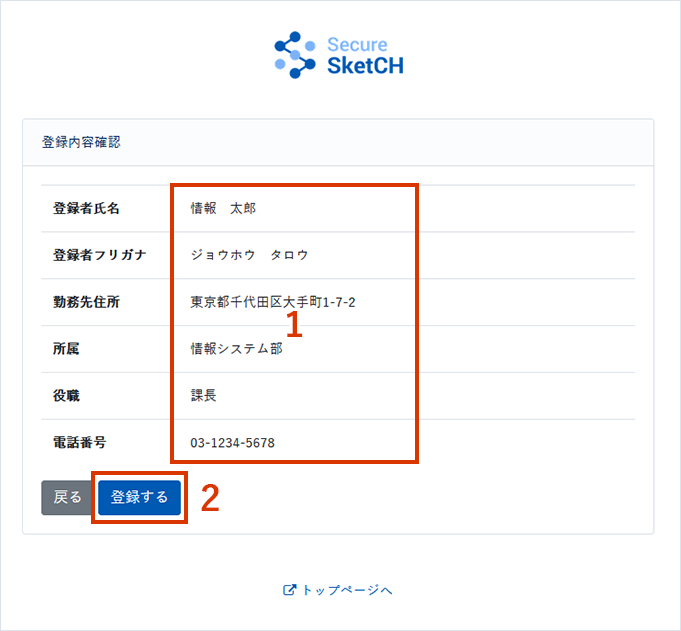
- Confirm the input contents.
- Click [Register].
5. The dashboard is displayed
After completing user registration, you can use Secure SketCH.
What you see on the dashboard depends on the circumstances in which you were invited.
[If the answer to the question is incomplete]
The answer screen is displayed.
See Answering Secure SketCH Questions for detailed answering instructions.
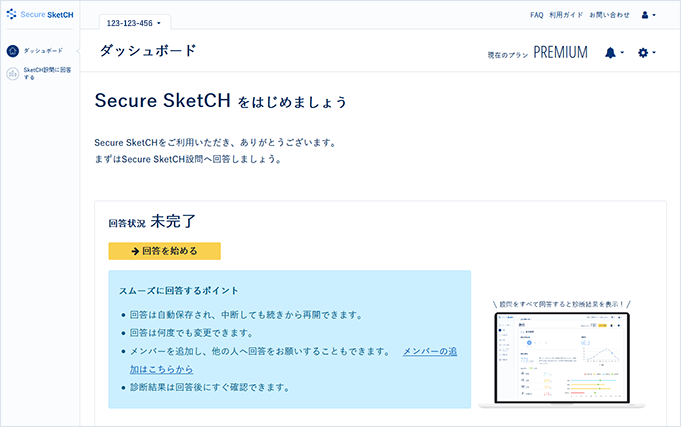
[When the answer to the question is completed]
The rating is displayed.
For more information, see About dashboards.
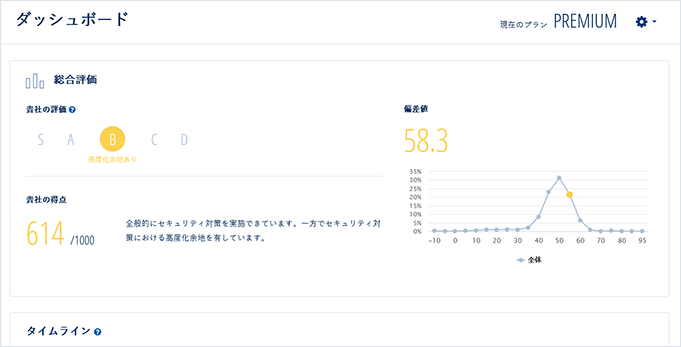
If you already have a Secure SketCH account
1. Access the URL in the invitation email
Access the URL described in the invitation email.
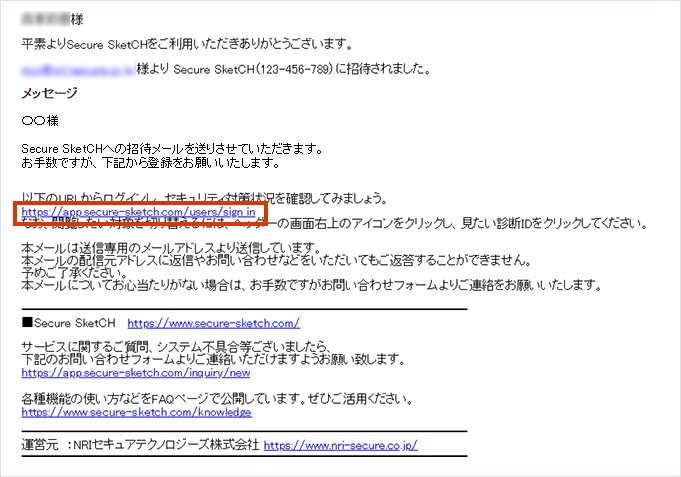
2. Log in to Secure SketCH
The Secure SketCH login screen will be displayed, so log in with your account.
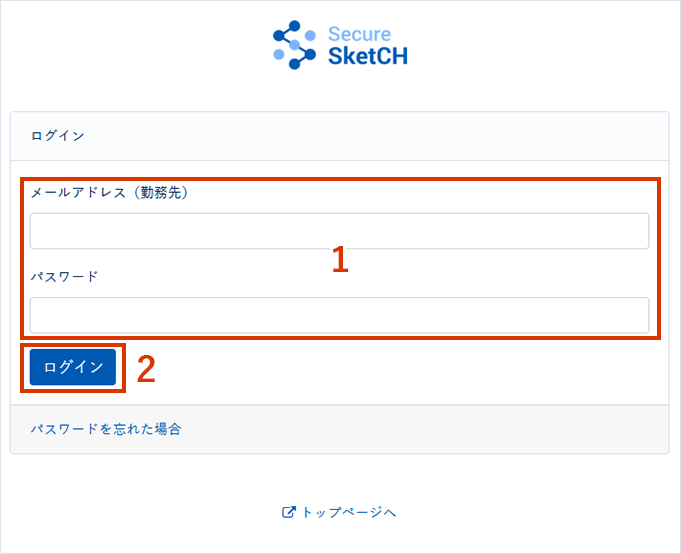
- Enter your registered email address and password.
- Click [Login].
3. Click on the diagnostic ID
Click the diagnostic ID at the top left of the dashboard.
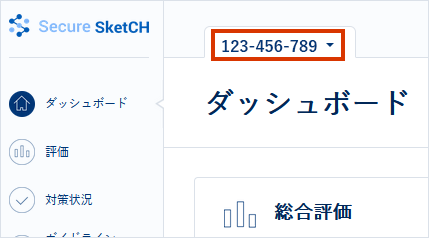
4. Check the switching menu
Click the diagnostic ID to display the switching menu.
You will be able to select the newly invited diagnostic ID.
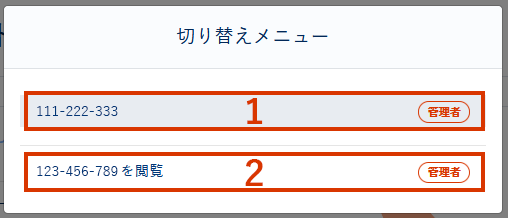
- The gray diagnostic ID is the diagnostic ID currently displayed on the dashboard.
- The added diagnostic ID is displayed. Click to display the dashboard screen for that diagnostic ID.
![secure-sketch-logo-white.png]](https://www.secure-sketch.com/hs-fs/hubfs/DEV/knowledge/images/secure-sketch-logo-white.png?height=50&name=secure-sketch-logo-white.png)