English version of this content is provided by automatic translation without the assistance of a human translator. See the Japanese version of this content for accurate and up-to-date information.
Target plan 


After registering for Secure SketCH, please answer the Secure SketCH questions first.
After answering the Secure SketCH question, you can immediately check the diagnostic results.
1. Login to Secure SketCH> Click [Start Answer]
Log in from the Secure SketCH login screen.
For login procedure, see Login to Secure SketCH.
Click [Start Answer] to display the answer screen.
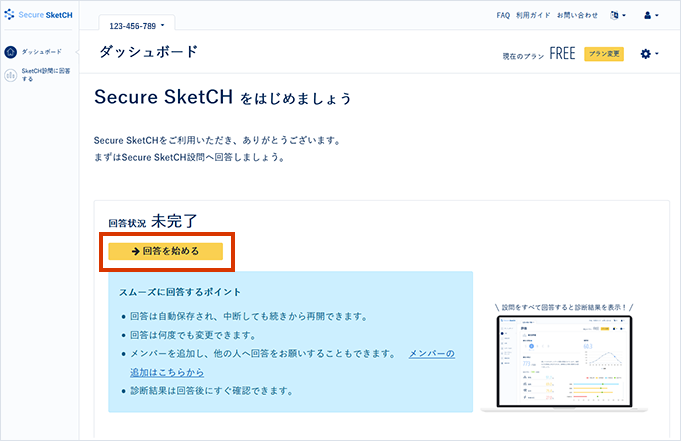
2. Answer screen
I will explain the answer screen.
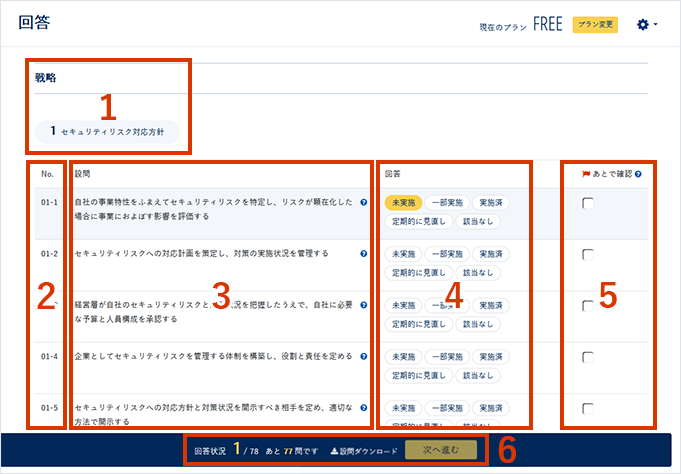
- You are viewing the Secure Sket CH question category.
Secure SketCH divides questions into four categories : strategy/organization/technology/emergency response.
Each category is divided into multiple categories for display. - The question number is displayed.
- The content of the question is displayed.
 Click the mark to display the answer criteria for that question. If you are uncertain about the answer, select an answer by referring to this answer standard.
Click the mark to display the answer criteria for that question. If you are uncertain about the answer, select an answer by referring to this answer standard. - The answer choices are displayed.
Select the appropriate one from these and click. - Confirmation is a function that “checked items are displayed as a list”.
It will be displayed as a list on the " Dashboard " displayed after answering. It is convenient to use it as a mark for questions that you want to check again later.
Application example
- I'm worried whether the answer is correct, so I want to check it later.
- I would like you to check with other staff about the items that you cannot answer yourself.
Please use it as necessary. - The number of questions that have been answered/the remaining number of questions are displayed.
After completing all the questions , you will be able to click [Next].
You can download the question as a PDF file by clicking [Download Question]. The PDF will display questions, options, and confirmation later.
3. Answer the questions
Please select and click the answer for each question.
If you are uncertain about the answer, check [Confirm later].

Note
The diagnostic results cannot be displayed until all the questions have been answered.
If you have any doubts about the decision, check [Confirm later] and finish all the answers.
Answers can be changed after diagnosis.
If you are uncertain about the answer, check it again after the diagnosis and correct it.
TIPS
You can also invite other personnel to Secure SketCH.
If you would like to ask another person for an answer or confirm the answer, invite them to Secure SketCH.
For more information, see Add/Remove members.
TIPS
Answers will be saved automatically.
Even if you answer halfway and close the screen, you can continue to reply by logging in again.
4. Click [Next]
When all the questions have been answered, click [Next] to complete the answers.

The diagnostic results will be displayed on the dashboard immediately on the spot.
For more information on how to use Secure SketCH after answering, please refer to Using Secure SketCH continuously.
