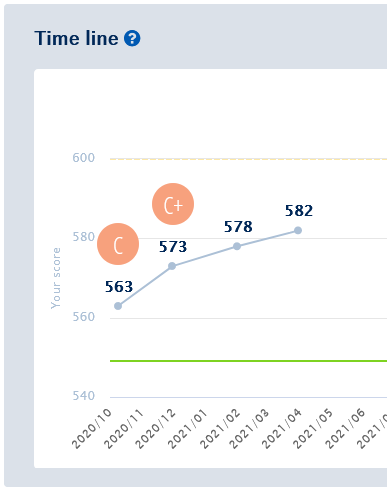English version of this content is provided by automatic translation without the assistance of a human translator. See the Japanese version of this content for accurate and up-to-date information.
Target plan 
You can use My Roadmap to create a plan for implementing security measures.
I will introduce the procedure for creating it.
1. Click [Plan] from the menu on the left side of the screen.
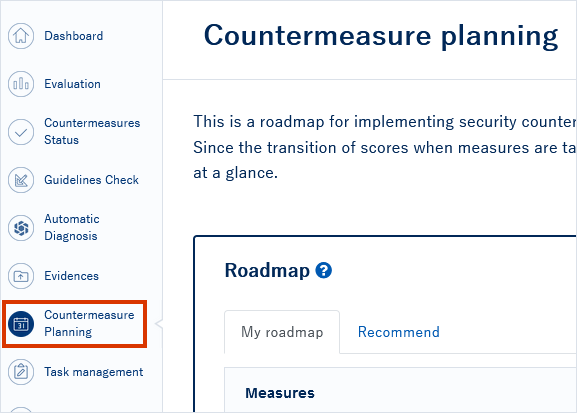
2. Click My Roadmap> Add Question
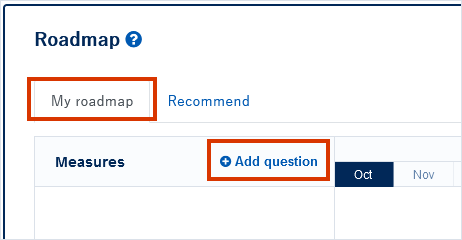
3. Add question screen is displayed
A question addition screen will pop up.
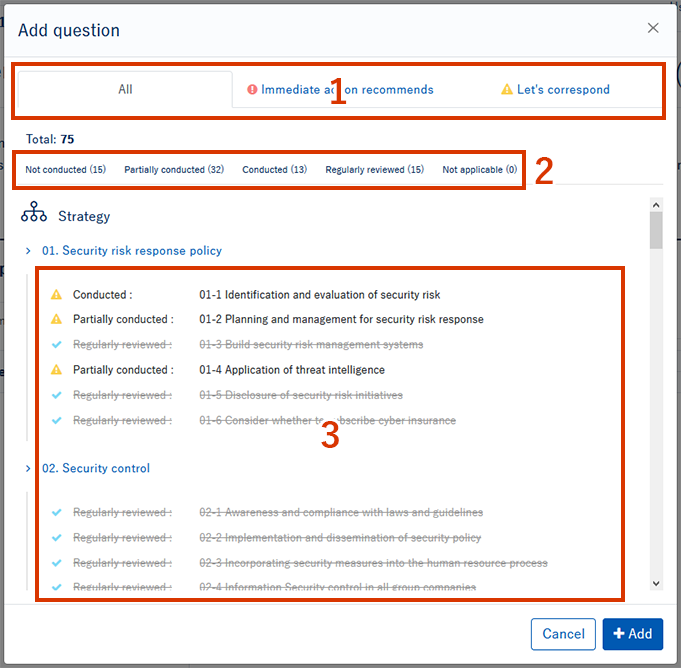
- "All" displays a list of all questions.
"Let's take immediate action" and "Let's take action" display only the questions that correspond to each countermeasure situation. - The number of cases according to each answer situation is displayed.
- The questions are displayed in a list.
4. Select the question you want to add and click [Add]
Click the question you want to add to the countermeasure plan from the list, and click [Add].
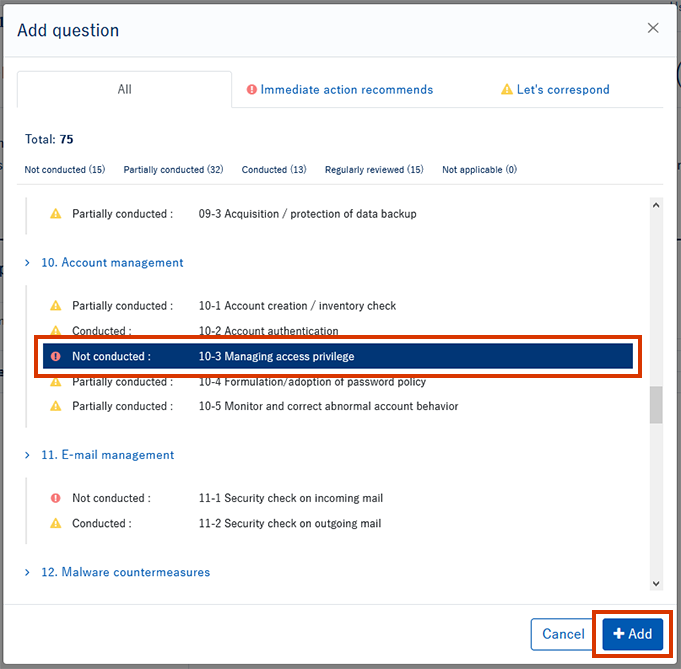
5. Added measures to be implemented
If you add a question, it will be displayed on the roadmap.
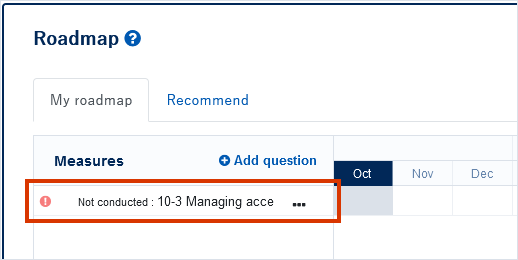
Set up to what level and how long the measures will be implemented for the added questions.
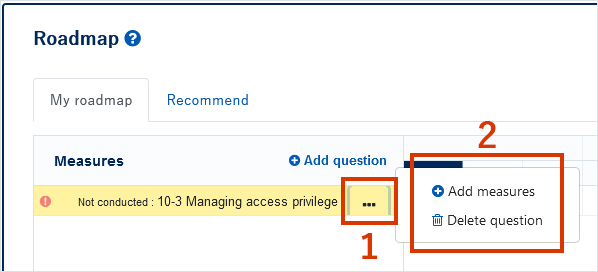
- Click [...] on the question.
- Items will be displayed. Click [Add Measure].
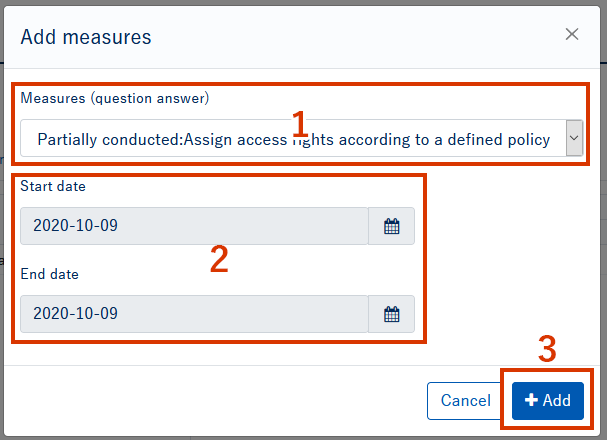
The additional screen for measures is displayed.
- When you click it, the response options (partially implemented/already implemented/reviewed regularly) will be displayed, so select the response to be implemented.
- Set the start date and end date of the countermeasure.
- Click the Add button.
TIPS
You can add multiple appointments to one question.
For example, it is possible to set a gradual schedule, such as performing "partial implementation" and then "implemented".
The added measures will be displayed on the roadmap.
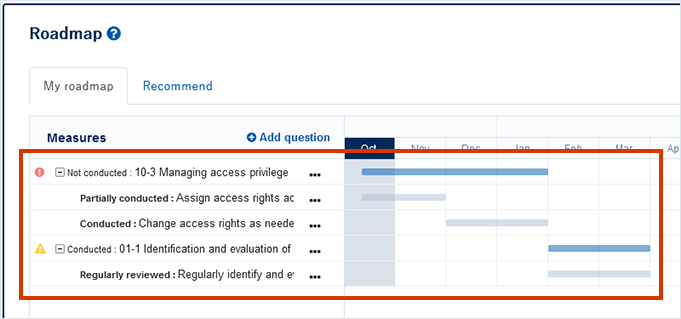
TIPS
The countermeasures added in My Roadmap are also displayed in the countermeasure plan in the countermeasure status details. For more information, please see the details of countermeasure status.
6. Check the timeline
After creating the roadmap, check the timeline.
The timeline shows the transition of the score when the roadmap is executed, so please use it as a reference for planning.