English version of this content is provided by automatic translation without the assistance of a human translator. See the Japanese version of this content for accurate and up-to-date information.
Target plan 


You can check details such as countermeasure status and best practices for each question.
It can be displayed by clicking each question from [Evaluation] or [Countermeasures] on the left side menu.
Countermeasure overview | Countermeasure situation | Best practice | Risk that is assumed when no countermeasure is taken | Guideline check | Automatic diagnosis | Countermeasure plan | Memo | Trail management | Task management | Comment
Overview
A summary of the question is displayed.
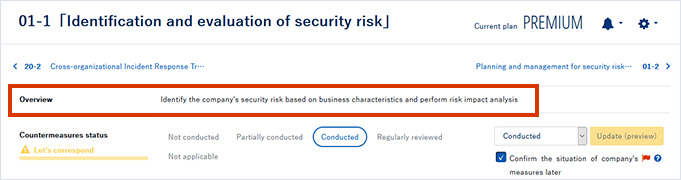
Countermeasures status
You can also display the countermeasure status of the question and update the answer.
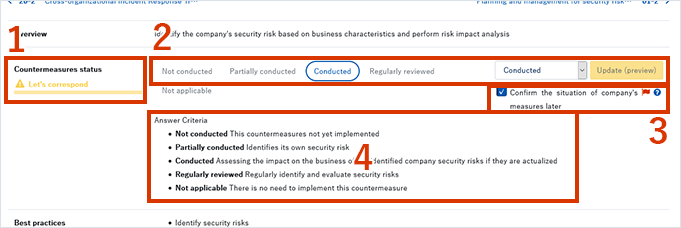
- The current countermeasure status is displayed in three levels: "Let's take immediate action," "Let's take action," and "It is a sufficient level."
- The current answer is displayed.
You can also update the answer. For detailed update procedure, please refer to STEP4 Review that keeps using Secure SketCH. - You can see the checked items in a list by checking [Check the countermeasure status of your company later].
For details on how to use [Check the status of your company's countermeasures later], see Uncertainty about answers. - As for the response standard, the specific content that serves as the judgment standard when selecting the response (not implemented, partially implemented, implemented, reviewed regularly, not applicable) is described.
Best practices
It provides supplementary content for security countermeasure questions.
Please use it when executing countermeasures.
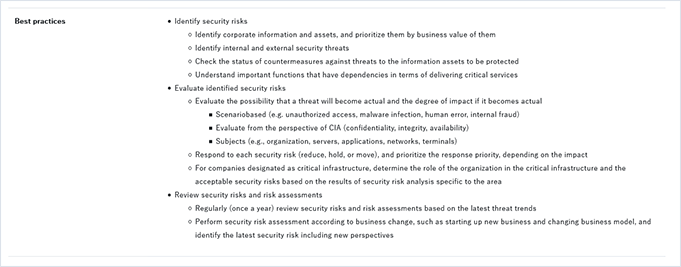
Insufficient measures risks
It describes the risks that are expected if no measures are taken.
Please use it when planning measures.

Guideline check
The item of each guideline related to the question is described.
You can check the details by clicking each guideline name/item name.
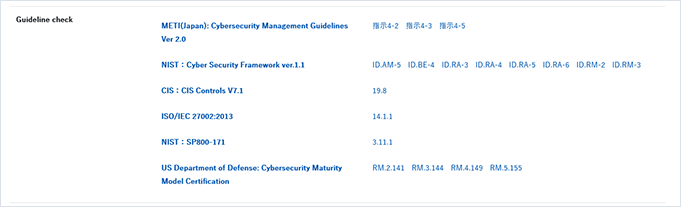
Note
The guideline check function cannot be used with the FREE plan. An application for the PREMIUM plan (charged) is required.
Automatic diagnosis
The tasks for automatic diagnosis related to the question are displayed.

- Shows the severity of each issue. The severity is displayed in 5 levels: high / medium / low / reference / positive.
- Displays the number of points deducted / found.
- The name of the discovery item is displayed. You can check the details by clicking.
Note
Automatic diagnosis function cannot be used with the FREE plan. An application for the PREMIUM plan (charged) is required.
Countermeasure plan
You can enter the action plan for the question.
You can add a plan by clicking Add New.
For detailed procedure , create my roadmap. See Adding measures to be implemented.

TIPS
The plans you have added to My Roadmap are also displayed here. See Creating a My Roadmap for more information.

![]() Click to edit the plan.
Click to edit the plan.
If you want to delete the plan,![]() Click .
Click .
Note
Countermeasure plans are not available under the FREE plan. An application for the PREMIUM plan (charged) is required.
Notes
You can enter a memo about the question.
Please enter what you want to share among the persons in charge and utilize it.
1. Click Write Note.

2. Enter and click Update
The input screen is displayed. Enter it and click [Update].
If you do not want to update, click the [x] on the upper right to close the screen.
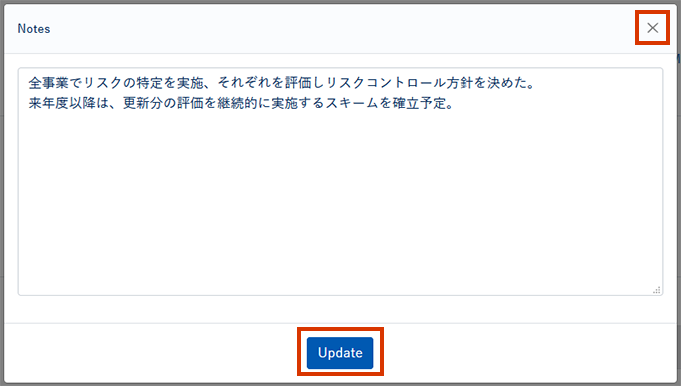
Evidences
You can upload files and URLs related to the question.
Please use it to manage the trail files for the answers and to manage the reference files necessary for taking countermeasures.
You can add files by clicking [Add New].

For detailed steps, see Add Trail.
Note
The trail management function is not available in the FREE plan. An application for the PREMIUM plan (charged) is required.
Task management
You can manage tasks related to questions.
The associated task from the task management screen is also displayed here. For more information, see About task management.
You can add a task by clicking [Add New].

For detailed steps, see Add a task.
Note
Task management is not available in the FREE plan. An application for the PREMIUM plan (charged) is required.
Comments
You can leave a comment about the question.
Please use it for sharing among staff.
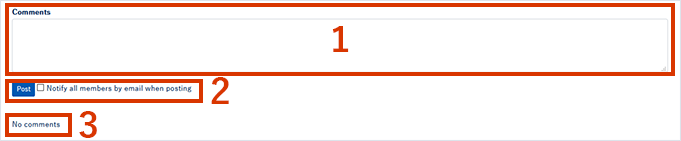
- Enter a comment in the comment field.
- Click [Comment] to post a comment.
Check [Notify all members by email when posting] to send the email to the members. - The posted comment is displayed.
Note
The comment function is not available in the FREE plan. An application for the PREMIUM plan (charged) is required.
