English version of this content is provided by automatic translation without the assistance of a human translator. See the Japanese version of this content for accurate and up-to-date information.
Target plan 


We will introduce the procedure to restrict the source IP address when accessing the evaluation result of our company.
Note
Settings can be made only by members with administrator privileges.
The settings will be reflected immediately, and you will not be able to access from other than the set IP address.
1. At the top of the screen  Click the icon
Click the icon

2. Click [Settings]
Since the setting items are displayed, click [Various settings] to display various setting screens.
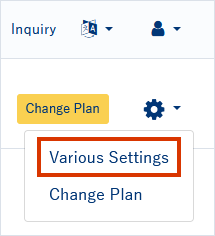
3. Click Add IP Address
Click [Add IP Address] on each setting screen to display the screen for setting the IP address for connection.
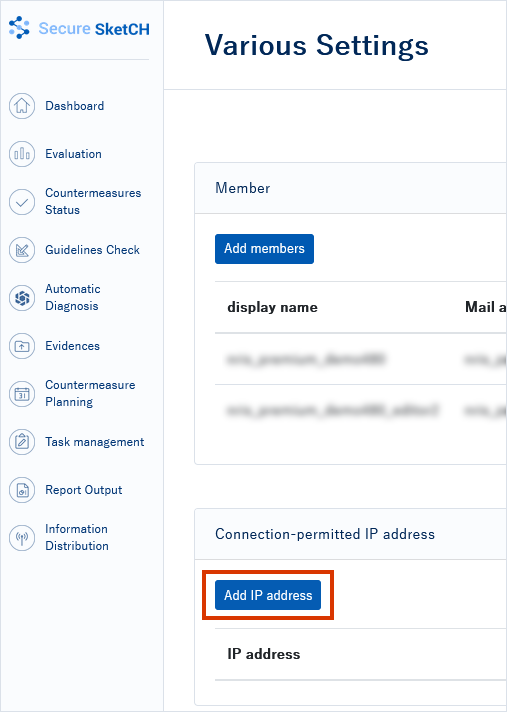
4. Enter IP address> click Add
On the Add IP Address screen, enter the IP address you want to set and click [Add].
The IP address currently used for connection is displayed, so please refer to it.
Note
Please note that if you make a mistake, you will not be able to access it.
You cannot cancel the registration from the screen.
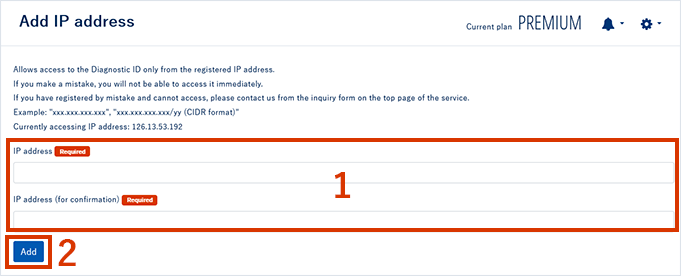
5. Click OK
A confirmation popup will appear. Click [OK] to complete the setting.
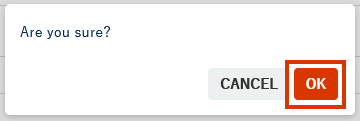
If you make a mistake, please contact us using the inquiry form.
