How to import answers
English version of this content is provided by automatic translation without the assistance of a human translator. See the Japanese version of this content for accurate and up-to-date information.
Here, we will introduce how to import the answer from CSV file.
1. Export Answer File (Download)
First, export (download) the answer file from Secure SketCH.
The method of exporting the answer file differs depending on whether you are exporting the answer for the first time or updating the answer.
On the new response
- Click the [CSV] button on the Dashboard or Answer SketCH Questions screen and click Export Answer File.
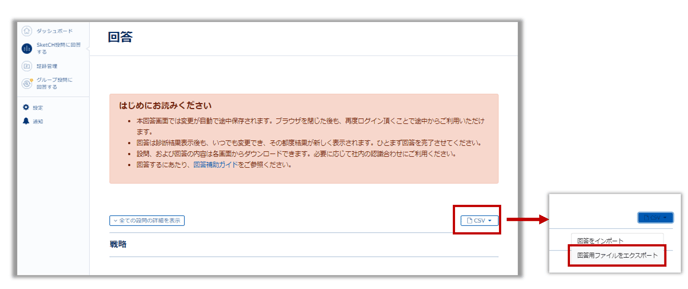
When exporting a new answer, the answers in the middle of the answer are not written.
When the answer is updated (countermeasure detail screen)
- Click the [CSV] button on the "Action details screen" and then click "Export response file".
CSV import and export in the countermeasure detail screen are available only for diagnosis using the PREMIUM plan. CSV import and export in the countermeasure detail screen are not available in the FREE plan.
2. Fill out the answers
Fill in the answer. This example shows how to edit an answer using Microsoft Excel.

1. Enter a response in the Response column. There are five choices you can enter.
- Not conducted
- Partially conducted
- Conducted
- Regulaly reviewed
- not applicable
2. In the Notes column, write a note, such as the status of the countermeasures, as needed.
Note entry is optional.
If you do not want to update a note, delete Notes column including the heading.
Do not edit the Countermeasure Severity, Category, Number, Classification, or Question.
When editing in Excel, save the save format as 'CSV UTF -8 (Comma delimited) (* .csv)'. This save format is selected by default when editing files exported with Secure SketCH.
3. Importing Responses
Import the completed answer CSV file into Secure SketCH.
1. Displaying the Response Import Screen
・First Time Answer: [CSV] button in Dashboard or Answer SketCH Questions
・When updating answers: [CSV] button on the "Action detail screen"
Click, and then click Import Responses.
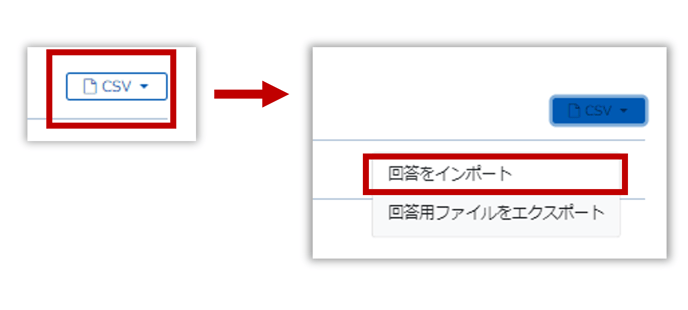
2. Select Answer CSV File
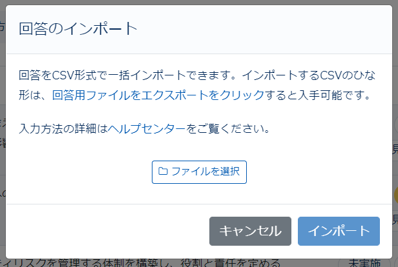
The Import Response screen is displayed.
Click Select File to select the response CSV file, then click Import.
3. Confirm Import
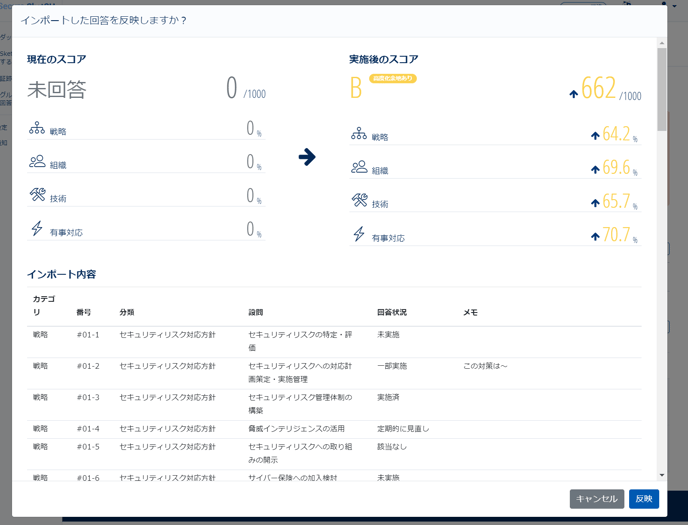
The confirmation screen for "Imported responses" is displayed.
Make sure that "Answer Status" and "Notes" are displayed as described in the answer CSV file.
Click the Accept button when satisfied.
When you import a response update, the current score displays the score before the import.
4. The import of responses is complete when you click the Accept button
If you receive an error after you click Import
If the answer CSV file cannot be imported successfully, Error occurred appears.
Check the displayed error and correct the file.
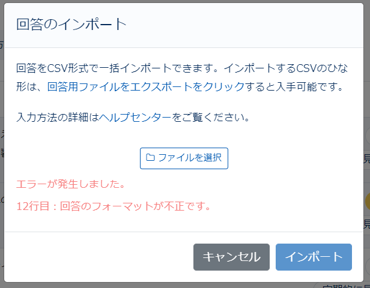
Error display contents and countermeasures
|
Error |
Cause |
How to respond |
|
Number format is invalid |
・Appears when there is an error in the number data, such as when you accidentally edit the Number column. |
Correct the description in the Number column. If you do not know the correct number, try exporting the answers again. |
|
Invalid response format |
・The input value in the Response column is incorrect. ・If the language setting for the response export is different from the language setting for the response import, the format of the response is displayed as incorrect. |
・Please change the answer to one that can be entered in the "Answer". ・Import with the same language setting as when exporting answers. |
|
I haven't answered all the questions. |
・I haven't answered all the questions. |
Please provide your answer. |
|
The format of the note is invalid |
・You have exceeded the 10,000 character limit for notes. |
Please limit the number of characters in the note to 10,000. |
|
Wrong file format |
・The selected file is not an answer CSV file. |
AnswersSelect the file that contains the answers in the exported CSV file. |
|
Maximum file size exceeded |
・The answer file may be incorrect. |
AnswersSelect the file that contains the answers in the exported CSV file. |
![secure-sketch-logo-white.png]](https://www.secure-sketch.com/hs-fs/hubfs/DEV/knowledge/images/secure-sketch-logo-white.png?height=50&name=secure-sketch-logo-white.png)