Edit/delete/remind response requests
Target plan 
English version of this content is provided by automatic translation without the assistance of a human translator. See the Japanese version of this content for accurate and up-to-date information.
Template evaluation is a request to answer each diagnosis in the group using not only the [standard template] including the SketCH standard questions, but also the [original template] with questions created by yourself, and the progress of the answer and the answer. This is an evaluation function that can centrally manage the content.
We will explain how to edit, delete, and remind the response request created in the past.
Attention
The contents of this article can only be performed by group members with administrator privileges.
Edit/delete response request|Remind response request
Edit/delete response requests
1. Click [Template Evaluation] on the left side of the screen.
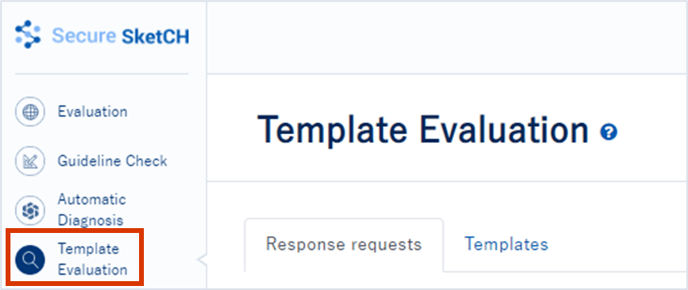
2. Click the answer request you want to edit/delete
From the list of response requests, click the response request you want to edit or delete to display the response status.
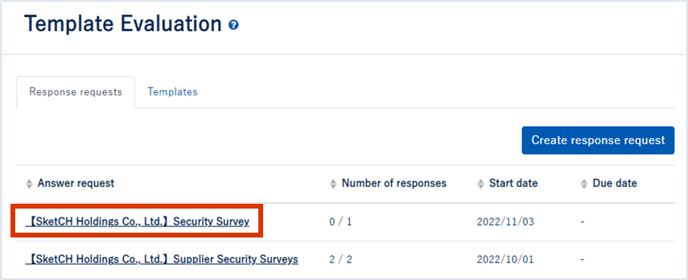
3. Click [...] on the upper left of the screen and click [Edit]
Click [...] to the right of the response request name to display the [Edit] and [Remind] tabs, then click [Edit].
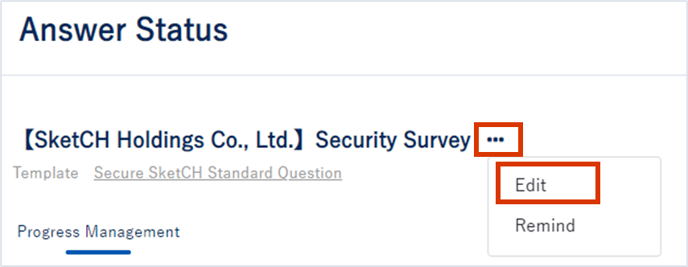
4. Edit/delete response requests
The Change response request screen will appear, allowing you to edit the content except for the template.
If you wish to delete a response request, click [Delete response request] to do so.
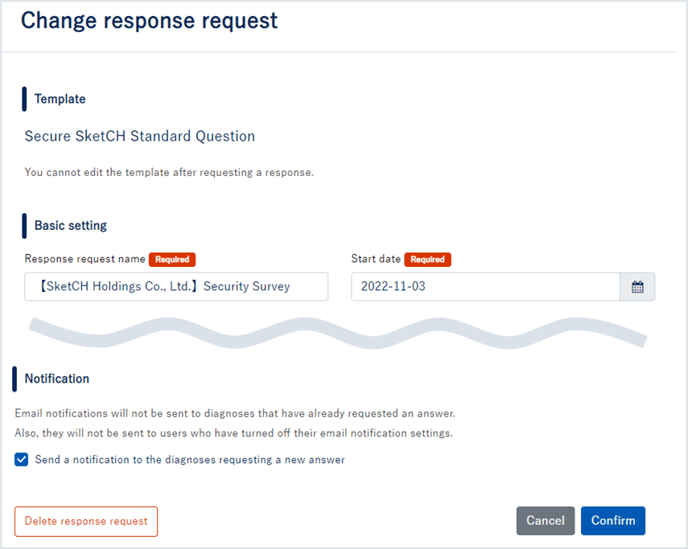
Attention
・Templates cannot be changed.
・Once an answer request is deleted, it cannot be restored. In addition, the deleted response request can no longer be viewed by the response request destination.
Remind to answer
1. Click [Template Evaluation] on the left side of the screen.
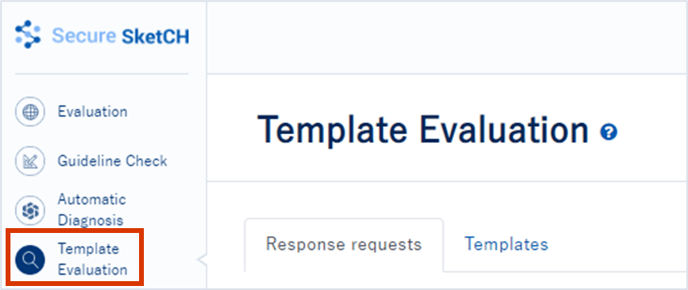
2. Click the answer request you want to be reminded to answer
From the list of response requests, click the response request you want to remind, and the response status will be displayed.
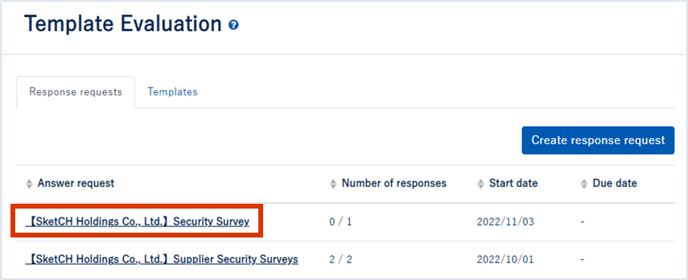
3. Click [...] on the upper left of the screen and click [Remind]
Click […] to the right of the response request name to display the [Edit] and [Remind] tabs, then click [Remind].
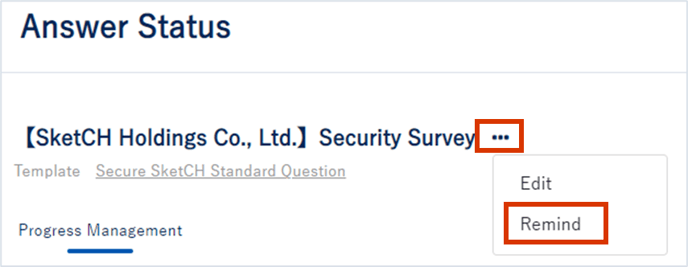
4. Confirm the pop-up display and click the [Submit] button.
When you click the [Submit] button, a reminder email will be sent to the members who have not submitted their responses.
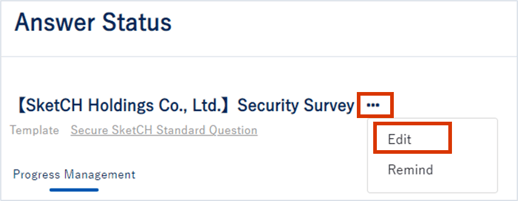
![secure-sketch-logo-white.png]](https://www.secure-sketch.com/hs-fs/hubfs/DEV/knowledge/images/secure-sketch-logo-white.png?height=50&name=secure-sketch-logo-white.png)