English version of this content is provided by automatic translation without the assistance of a human translator. See the Japanese version of this content for accurate and up-to-date information.
Target plan 
The evaluation result of automatic diagnosis is automatically updated on a regular basis.
In the event log, you can check the updated contents retroactively. You can understand the specific content of when and what kind of event happened.
Here, we introduce the procedure for checking the event log.
1. Click [Auto Diagnosis] from the menu on the left side of the screen.
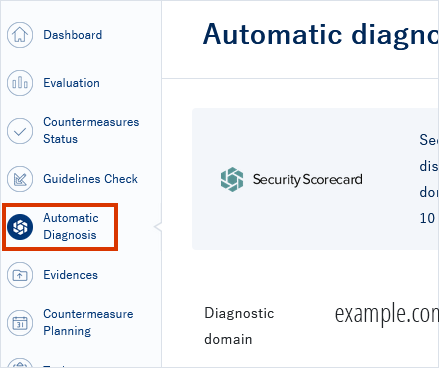
2. Functions that can be used for evaluation/analysis/report> Click [Event log]
Since the automatic diagnosis result is displayed, click [Event log] from the function in the middle of the screen that can be used for evaluation, analysis and reporting.
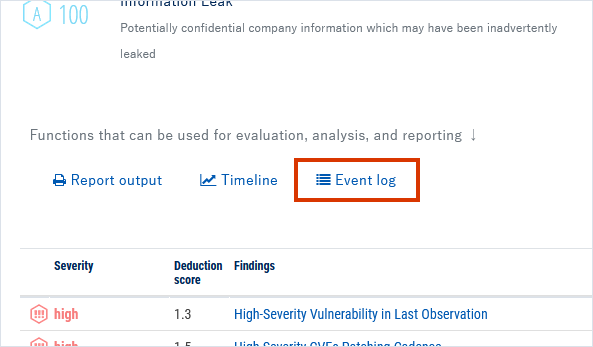
3. Check the list of event logs
A list of event logs for automatic diagnosis is displayed.
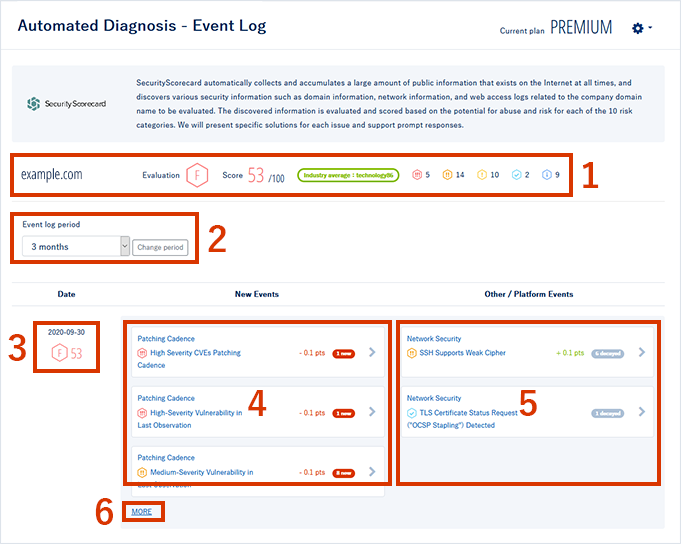
- Overall results are always displayed at the top of the page.
- You can change the display period of the event log.
The period can be selected from 3 months/6 months/12 months/18 months/24 months. Select the period from the pull-down and click [Change period]. - The date, diagnosis result and score are displayed.
- Displays newly discovered issues and changed items. Click to check details when the event occurs.
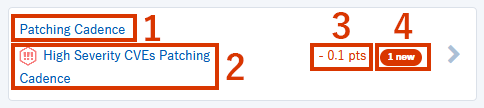
1. Show category.
2. Show severity and item name. The icon represents the severity. For more information on severity, see About automatic diagnostics.
3. Displays the number of points that have changed as a result of evaluation.
4. Four. The number of events and the type of event are displayed. There are two types of events, which are displayed in different colors.
Red : High/Medium/Low severity
Blue : Severity is reference/positive - View resolved items and logic change events. Click to check details when the event occurs.
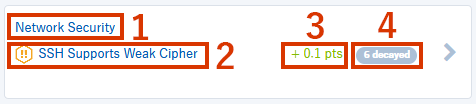
1. Show category.
2. Show severity and item name. The icon represents the severity. For more information on severity, see About automatic diagnostics.
3. Displays the number of points that have changed as a result of the evaluation.
4. The number of events and the type of event are displayed. There are two types of events: close/readjustment.
Closed : resolved item
Readjustment : Logic changes - [More] is displayed when there are 3 or more events. Click to see all events.
4. Check event log details
Click the item displayed in the list to check the details.
For details on the discovery details screen , see Checking discovery details.
The following items are displayed in the discovery task.
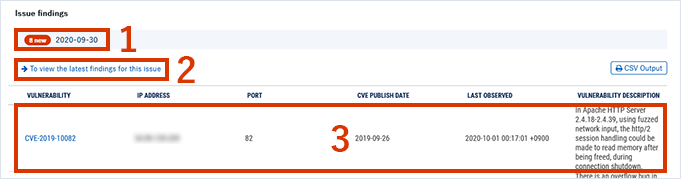
- The number, type of event, and date are displayed.
- Click [View the latest findings of this issue] to display the latest findings details screen.
- The specific location for this issue is displayed.
Note
The discovery task displayed here will be the contents at the time when this task was discovered (date 1 above).
Therefore, please note that there are some issues that are closed in the latest survey results.
