Check the details of the findings
English version of this content is provided by automatic translation without the assistance of a human translator. See the Japanese version of this content for accurate and up-to-date information.
Target plan 
You can check the details of the items found by automatic diagnosis.
Specific points to be pointed out will also be displayed, so please use it to understand what needs to be addressed.
1. Click [Auto Diagnosis] from the menu on the left side of the screen.
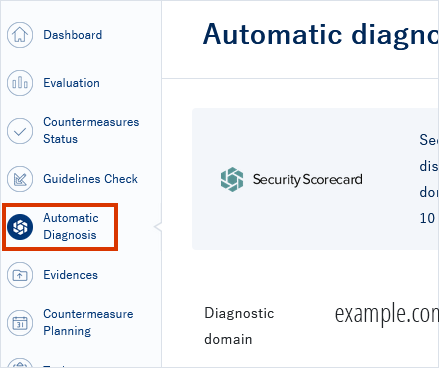
2. Click the discovery item you want to check
A list of findings of the automatic diagnosis result is displayed. Click the item you want to check the details from the list.
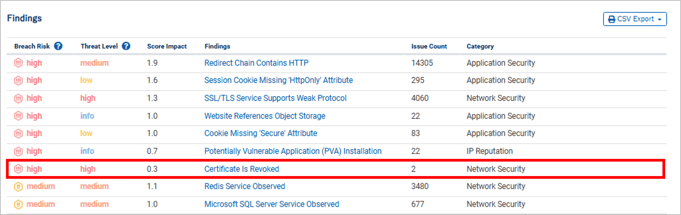
3. Check the details of the findings
You can check the details for each discovery.
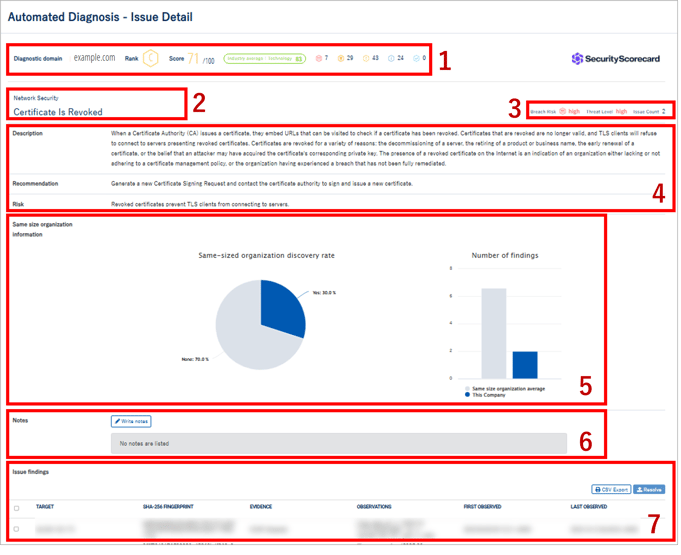
- Overall results are always displayed at the top of the page.
- The category and the name of the finding are displayed.
- Severity is displayed on a five-point scale - high, medium, low, informative, and positive - based on two indicators: "Breach Risk " and "Threat Level."
- Description : Detailed explanation of the findings
Recommendations : Specific countermeasures for findings
Risk : Risk of not responding - Information about peers of this discovery will be displayed.
Same-scale organization discovery rate : Percentage of discovery of this discovery in similar-sized organizations
Number of discoveries : If this discovery is discovered by an organization of the same size, the average number of discovery. - You can enter notes on findings.
Please enter information you would like to share with other staff members. - The specific corresponding part is displayed.
Since the IP address and other information is displayed, you can check exactly what to do.
You can also download the contents of the discoveries from [CSV Export].
You can submit a Resolution request to SecurityScorecard by clicking the checkboxes for each issue and clicking [Resolve] .
4. Resolution Request
you can request for a resolution of issue findings
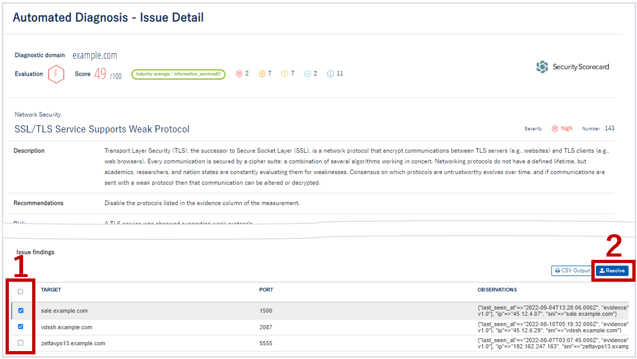
- Check the issue you want to request to be resolved.
- After clicking [Resolve], The screen of "Resolve issue finding" will be displayed.
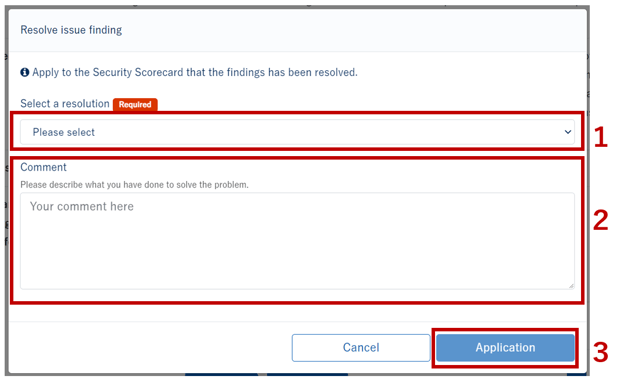
- Select the resolution.
- Please describe what you have done to solve the problem in English.
- After 1 and 2, click the [Application] and submmit your request to SecurityScorecard.
Resolution request is reviewed by SecurityScorecard automatically or manually by an analyst.
Applicants are notified by email of the results of the application, usually within 72 hours.
![secure-sketch-logo-white.png]](https://www.secure-sketch.com/hs-fs/hubfs/DEV/knowledge/images/secure-sketch-logo-white.png?height=50&name=secure-sketch-logo-white.png)