English version of this content is provided by automatic translation without the assistance of a human translator. See the Japanese version of this content for accurate and up-to-date information.
Target plan 
You can add / remove members who can access the diagnostic results / integrated dashboard that belong to the group.
Here, we will introduce the procedure.
Note
Members can be added or deleted only by group members with administrator privileges.
Add members
Flow of adding members
1. Set the email address of the member you want to add from [Group Management].
2. An invitation email will be sent to the email address you set.
3. Invited members can access by clicking the URL in the invitation email and entering their account information.
1. At the top of the screen  Click the icon
Click the icon

2. Click [Group Management]

3. Click Invite Members to Group
Click Invite Members to Group at the top of the group management screen.
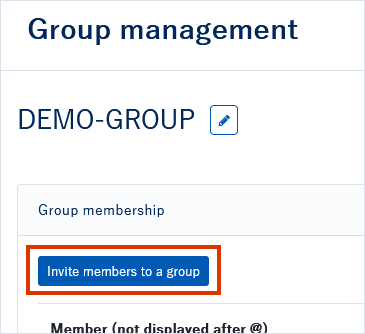
4. Set each item on the group member invitation screen
The group member invitation screen opens, so set each item.
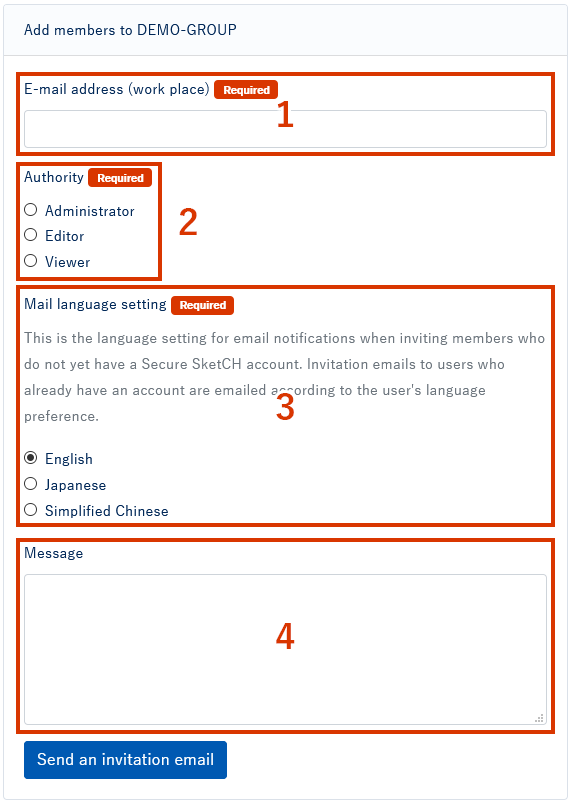
- Enter the email address of the member you want to add. An invitation email will be sent to this email address.
- Select the privileges of the member you want to add.
The authority can be selected from three types of "administrator" "editor" "viewer". For more information on each permission, see Change group member permissions. - You can select the language of the invitation email. Please use it as necessary, such as when inviting foreign nationals.
- Describes the message displayed in the invitation email.
It is an optional item, so please use it if you have a message you want to add to the invitation email.
5. Click Send Invitation Email
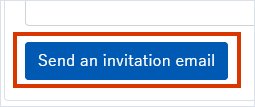
An invitation email will be sent to the email address with the specified settings. When the invited members click the URL in the invitation email and enter their account information, the member addition is complete.
Remove member
1. At the top of the screen  Click the icon
Click the icon

2. Click [Group Management]
The setting items are displayed. Click [Group Management] to display the group management screen.

3. Group members> Click [Remove from group]
At the top of the group management screen, find the member you want to remove from the group members and click [Remove from group].
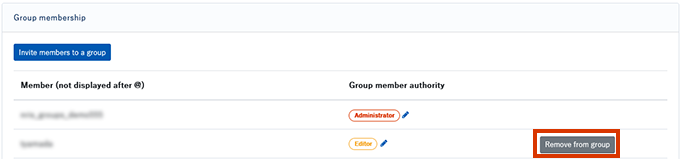
4. Click OK
A confirmation popup will be displayed. Click [OK] to complete the member deletion.
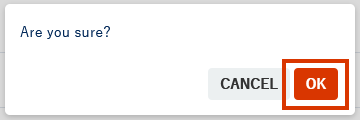
TIPS
If you accidentally remove a member from the group, add the member again from Invite Members to Group.
