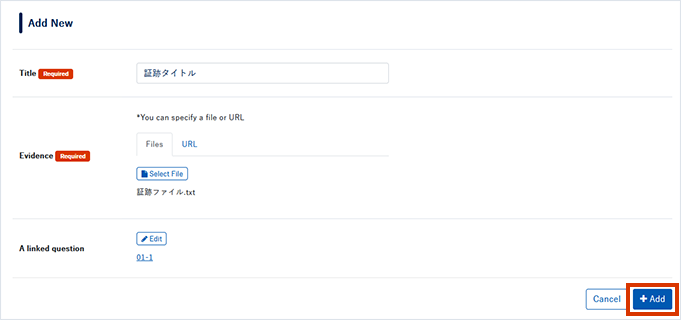English version of this content is provided by automatic translation without the assistance of a human translator. See the Japanese version of this content for accurate and up-to-date information.
Target plan 
In trail management, you can upload and manage files and URLs related to evaluation and countermeasures.
Here, we will introduce the procedure for registering trails (files and URLs).
1. Click [Trail Management] from the menu on the left side of the screen.
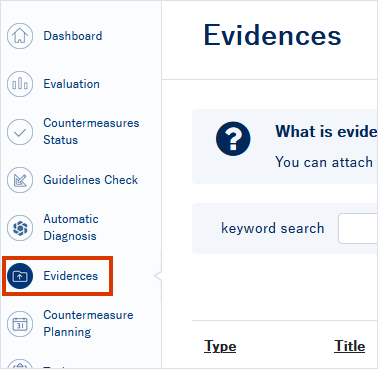
2. Click [Add New]
A list of trails will be displayed. Click [Add New] at the top right of the list.

3. Designate a trail
The new addition screen will be displayed, so enter the title and specify the trail.
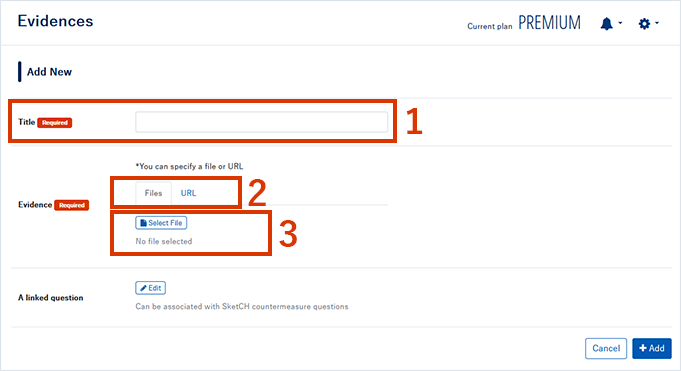
- The title of the trail will be displayed in the trail list. Please be sure to fill in this as it is a required item.
- Select the type of trail.
- If you select the file as a kind of trail, Click Choose File, please select the file you want to register.
If you select a URL, the URL input field will be displayed, so enter the URL.
Note
The file size that can be uploaded as a trail is up to 0.5GB.
4. Set the associated question
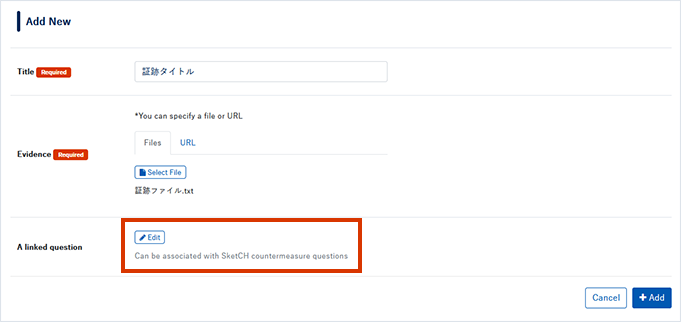
Click [Edit] to display a list of questions.
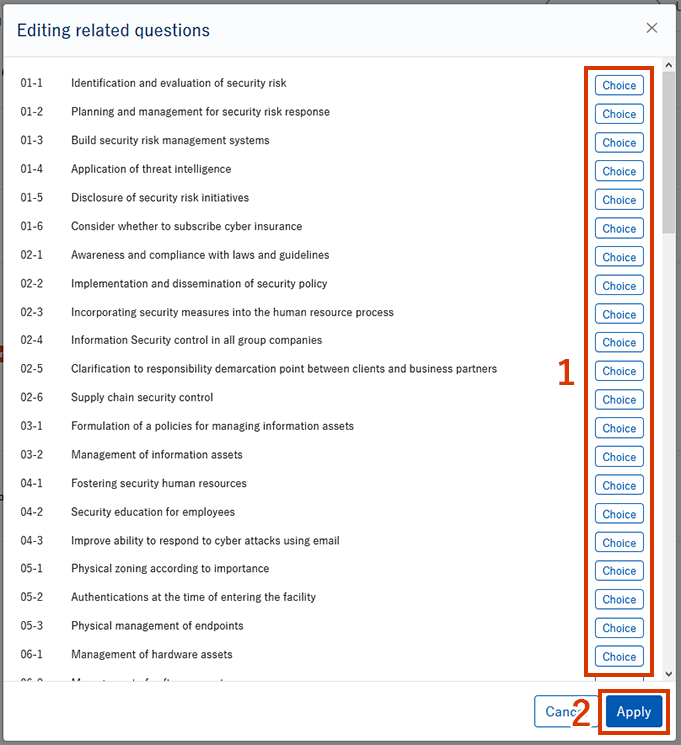
- Click [Select] for the question you want to associate. You can select multiple questions to associate.
- Click [Reflect].
5. Click [Add]
After completing the settings, click [Add] to complete adding the trail.