Check the security log
English version of this content is provided by automatic translation without the assistance of a human translator. See the Japanese version of this content for accurate and up-to-date information.
Target plan 
Introducing the procedure to check the security log such as adding / deleting members.
Note
Security logs can only be viewed by members with administrator privileges.
1. Click the  icon at the top of the screen
icon at the top of the screen

2. Click [Settings]
Since the setting items are displayed, click [Various settings] to display various setting screens.
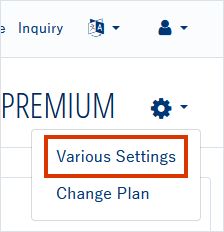
3. Check security log
The security log is displayed at the bottom of the various setting screens.
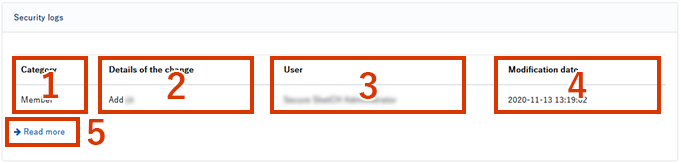
- The security log type is displayed. There are two types: member and connection permitted IP address.
- The changes are displayed.
- The name of the user who made the change is displayed.
- The date and time of the change is displayed.
- Click [Read more] to display the security log list screen.In the list, you can also download the security log as CSV data.
The CSV data includes the following items.
- Type
- user
- Changes
- Change date and time
![secure-sketch-logo-white.png]](https://www.secure-sketch.com/hs-fs/hubfs/DEV/knowledge/images/secure-sketch-logo-white.png?height=50&name=secure-sketch-logo-white.png)