English version of this content is provided by automatic translation without the assistance of a human translator. See the Japanese version of this content for accurate and up-to-date information.
Target plan 
Here are the steps to check the member's login history.
Note
Access logs can only be viewed by members with administrator privileges.
1. Click the cog icon at the top of the screen

2. Click [Settings]
Since the setting items are displayed, click [Various settings] to display various setting screens.
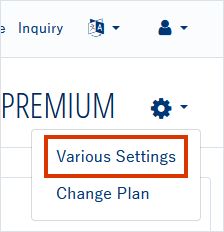
3. Check the access log
The access log is displayed at the bottom of the various setting screens.
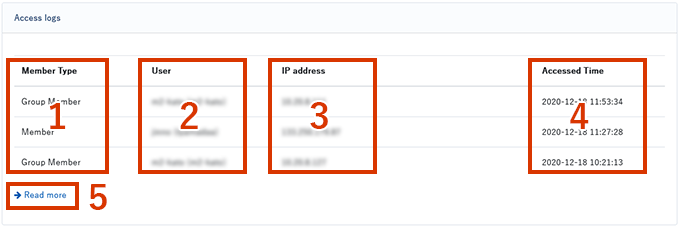
- The member type is displayed.
- The logged-in user name is displayed.
- The connected IP address is displayed.
- The date and time of login is displayed.
- Click [Read more] to display the access log list screen.On the list screen, you can download the access log as CSV data.
The CSV data includes the following items.
- Member type
- user
- IP address
- Access date and time
TIPS
- The access log will be displayed for 13 months.
- Displays the history from login to logout as one history. Even if you access multiple times without logging out, the history will be displayed as one time.
