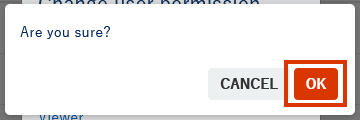English version of this content is provided by automatic translation without the assistance of a human translator. See the Japanese version of this content for accurate and up-to-date information.
Target plan 


The details of each authority and the procedure for changing the authority are introduced.
Note
Only the member with the administrator authority can change the authority of the member.
Details of each authority | Procedure for changing authority
Details of each authority
There are three types of member authority: "administrator," "editor," and "viewer."
The range that can be operated differs for each authority.
| 管理者 | 編集者 | 閲覧者 | |
| View diagnostic results | 〇 | 〇 | 〇 |
| Response change/update of countermeasure status | 〇 | 〇 | |
| Add/remove members | 〇 | ||
| Member authority change | 〇 | ||
| Unlock account * | 〇 | ||
| Add IP address for connection | 〇 |
*If you have only one member, you cannot unlock it from the screen, so please contact us from the inquiry form.
Permission change procedure
1. At the top of the screen  Click the icon
Click the icon

2. Click [Settings]
The setting items are displayed. Click [Various settings] to display various setting screens.
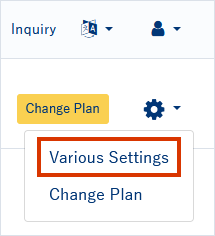
3. Of the member you want to change  Click the icon
Click the icon
Find the member whose authority you want to change from [Member] on the various setting screens, and in the authority column ![]() Click the icon.
Click the icon.
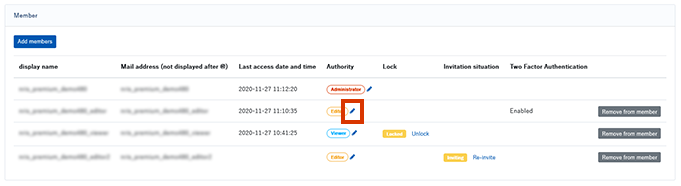
4. Click on permissions
A permission change popup will be displayed. Click the permission you want to set.
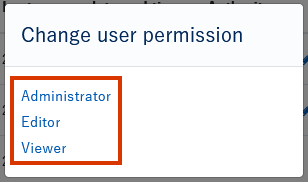
5. Click OK
A confirmation popup will appear. Click [OK] to complete the change.