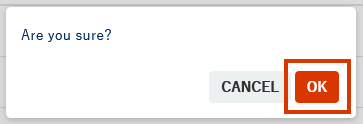English version of this content is provided by automatic translation without the assistance of a human translator. See the Japanese version of this content for accurate and up-to-date information.
Target plan 


The procedure for adding/deleting members who can access the evaluation results is described below.
Note
- Only members with administrator authority can add or delete members.
- The domain of the user's email address that can be added is restricted. For details, see Allowed domains for various settings.
Add members
Flow of adding members
1. Set the email address of the member you want to add from [Settings].
2. An invitation email will be sent to the email address you set.
3. Invited members can access by clicking the URL in the invitation email and entering their account information.
1. At the top of the screen  Click the icon
Click the icon

2. Click [Settings]
Since the setting items are displayed, click [Various settings] to display various setting screens.
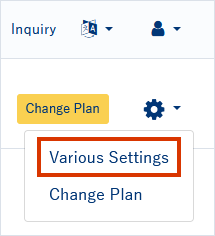
3. Click Add Member
Various setting screens will open. Click [Add Member].
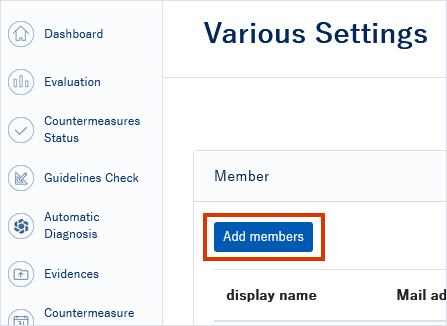
4. Set each item on the add member screen
The member addition screen opens, so set each item.
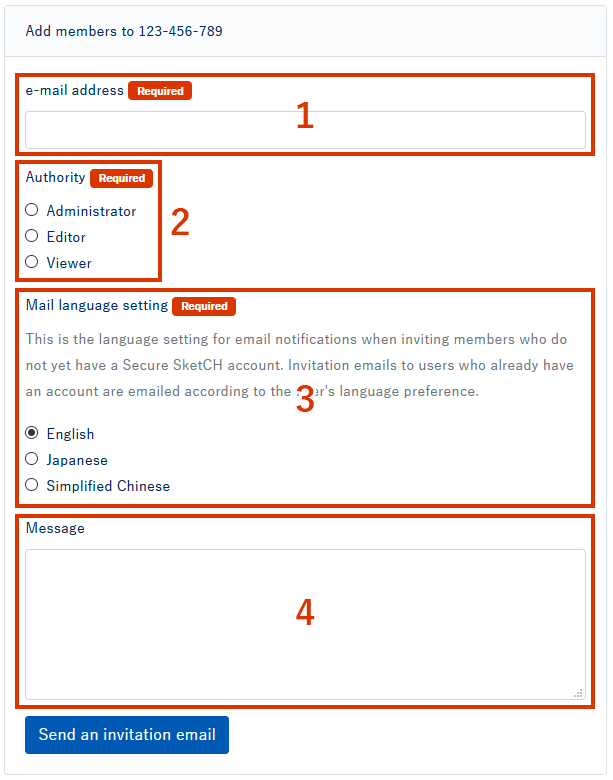
- Enter the email address of the member you want to add. An invitation email will be sent to this email address.
For the email address, specify the email address of the domain registered in the allowed domain. - Select the privileges of the member you want to add.
The authority can be selected from three types of "administrator" "editor" "viewer". For more information on each permission, see Changing member permissions. - You can select the language of the invitation email. Please use it as necessary, such as when inviting foreign nationals.
- Describes the message displayed in the invitation email.
It is an optional item, so please use it if you have a message you want to add to the invitation email.
5. Click Send Invitation Email
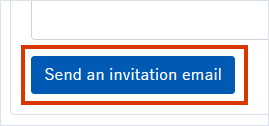
An invitation email will be sent to the email address with the specified settings. When the invited members click the URL in the invitation email and enter their account information, the member addition is complete.
If you want to check the status of the invited members after sending the invitation email, see Members for various settings.
Remove member
1. At the top of the screen  Click the icon
Click the icon

2. Click [Settings]
The setting items are displayed. Click [Various settings] to display various setting screens.
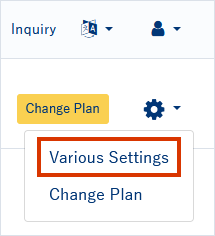
3. Click [Remove as member]
Various setting screens will open. Click [Remove as member].
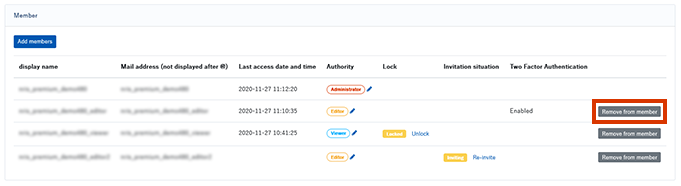
4. Click OK
A confirmation popup will be displayed. Click [OK] to complete the member deletion.